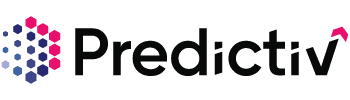Overview
We understand the frustration of setting up multiple filters and targets, only to lose them and have to start from scratch. That’s why Predictiv offers Saved Searches — a powerful feature that saves your targeting efforts, so you can pick up right where you left off.
With Saved Searches, you’ll never have to worry about redoing your search criteria. This guide walks you through how to set up, access, and use Saved Searches in Predictiv.
How to Set Up a Saved Search
Step 1: Log into Predictiv
Step 2: Navigate to the “Prospect” page
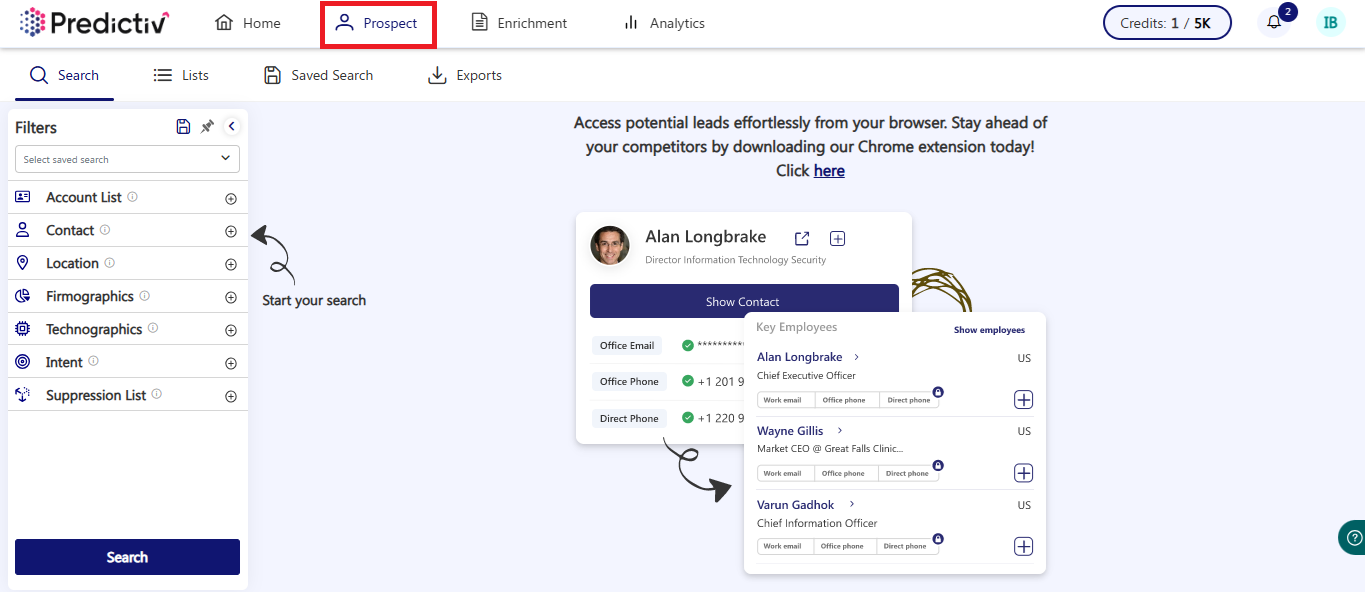
Step 3: Set up your targeting using Predictiv’s 69+ granular filters
You can set filters using:
Account list uploads – Click here to know how to upload Account Lists

Contact first name, last name, and email

Contact location or HQ location

Company Filters
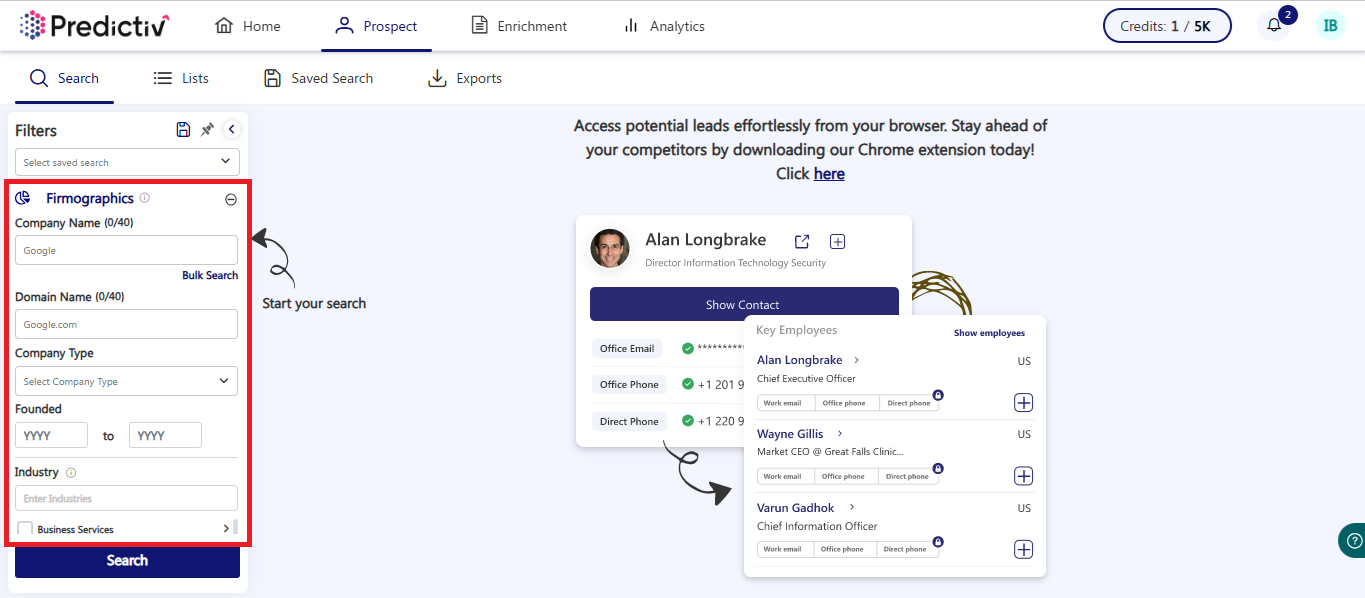
30K+ installed-base technologies- Click here to know how to set up technographics
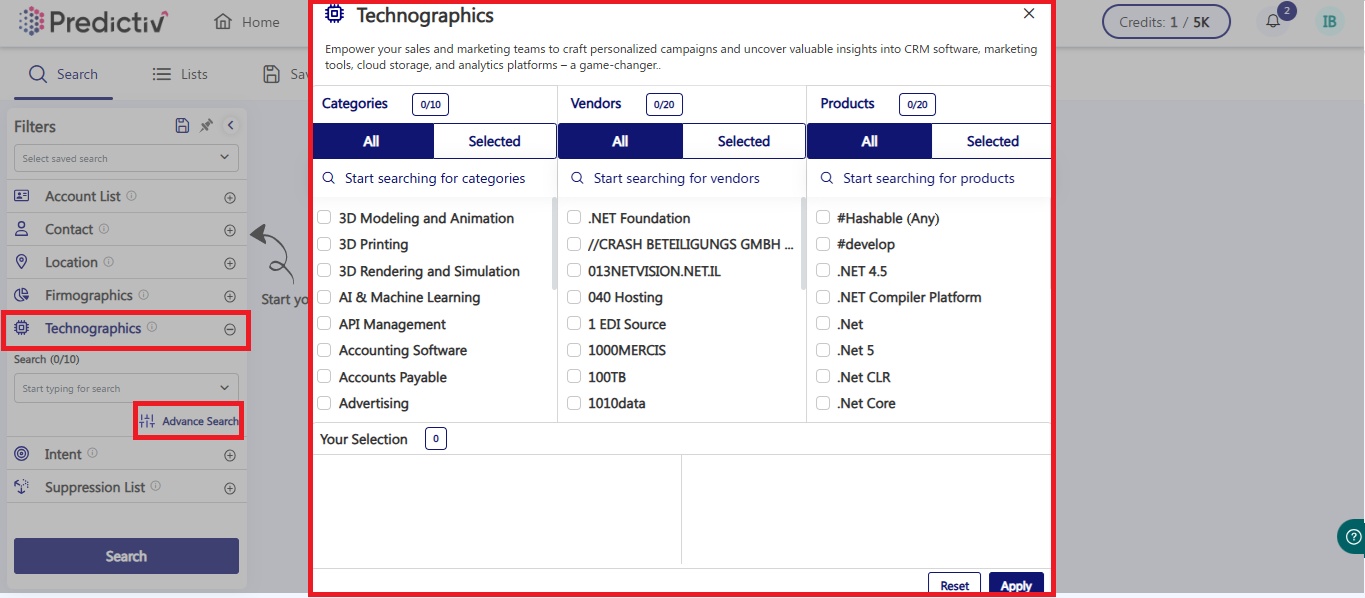
Intent signals – Click here to know how to set up Intent
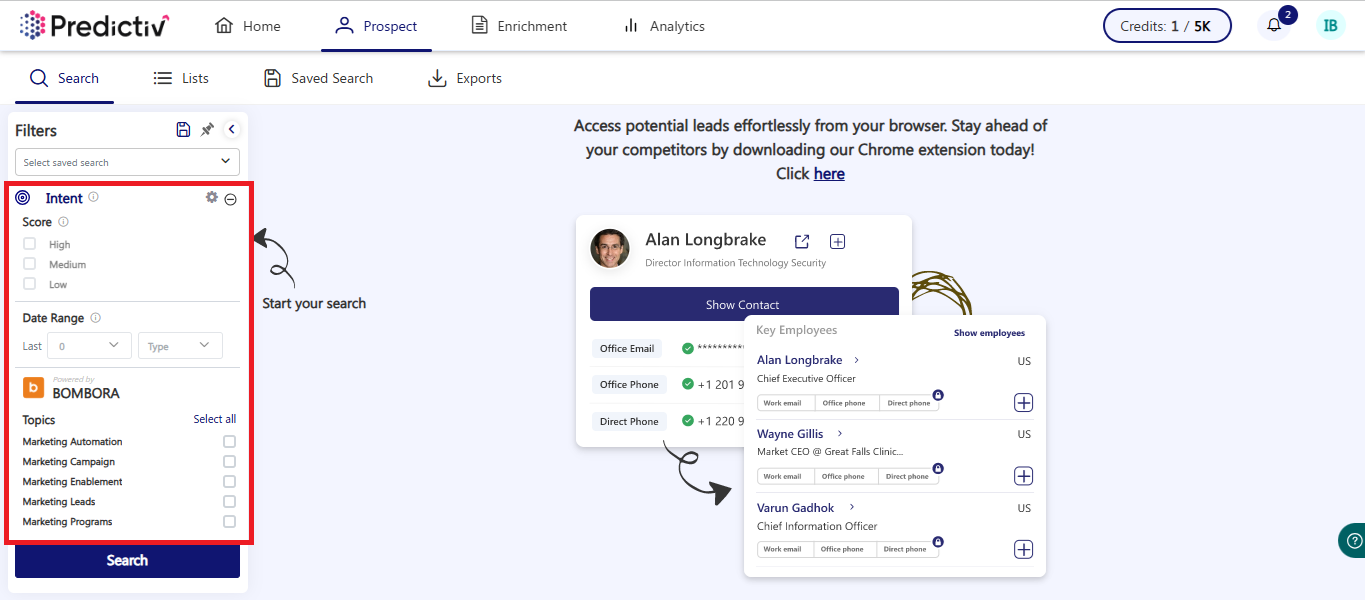
Step 4: Click the “Save” icon in the top-left corner of the page.
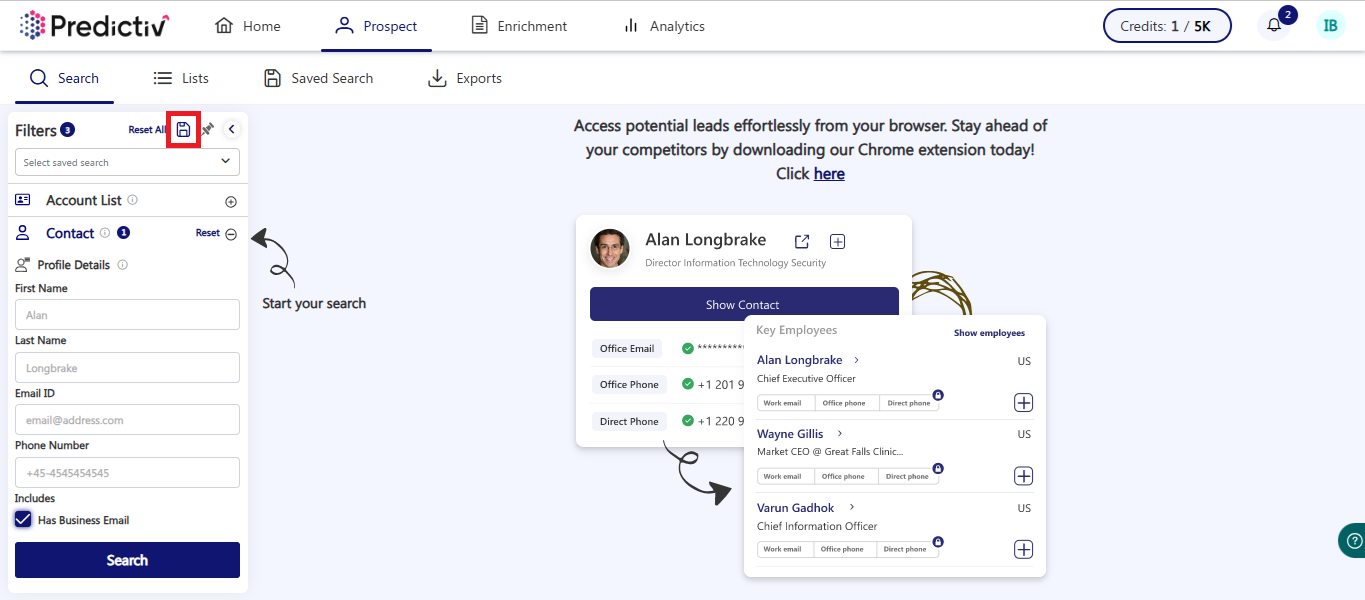
Step 5: Create a new saved search
- Select the “New” radio button.
- Enter a name for your saved search.
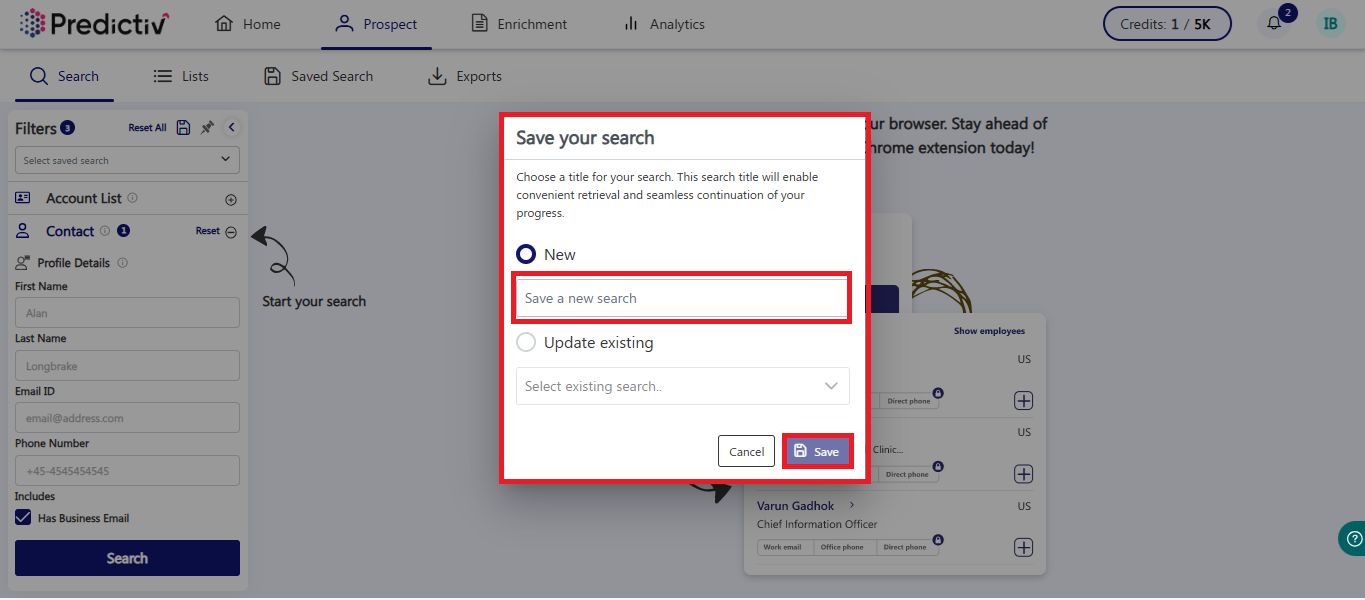
Your saved search is now ready for quick access whenever you need it.
How to Access Your Saved Searches
Step 1: Navigate to the “Prospect” tab
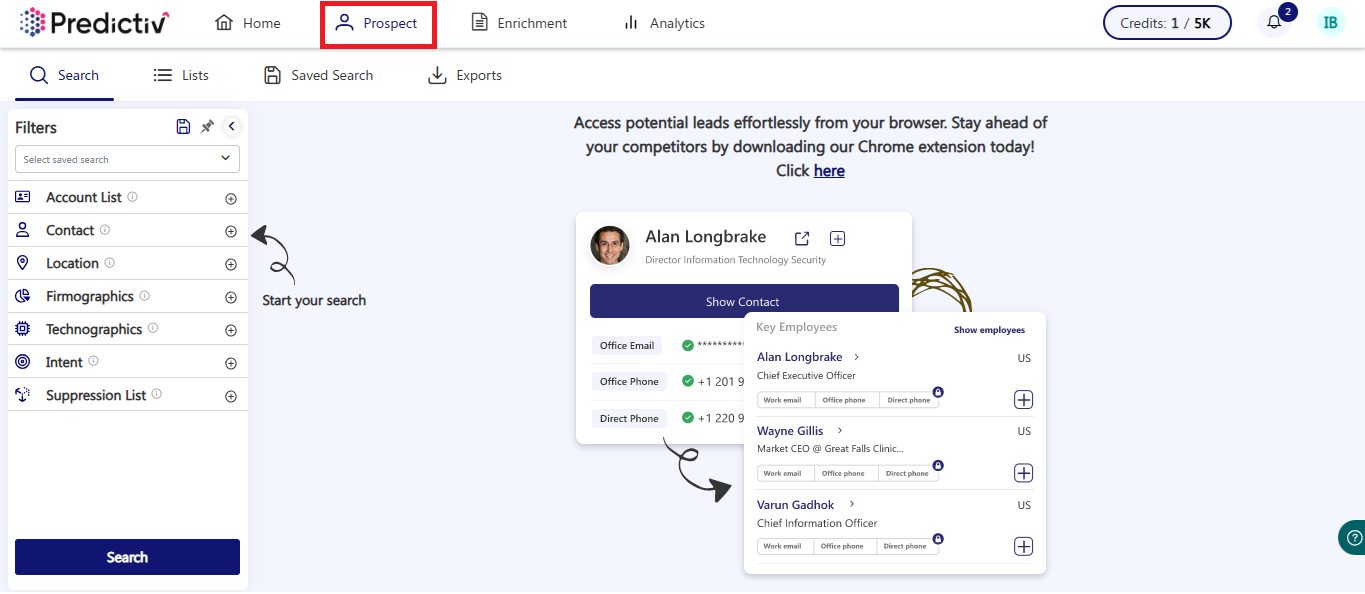
Step 2: Click on the “Saved Search” header
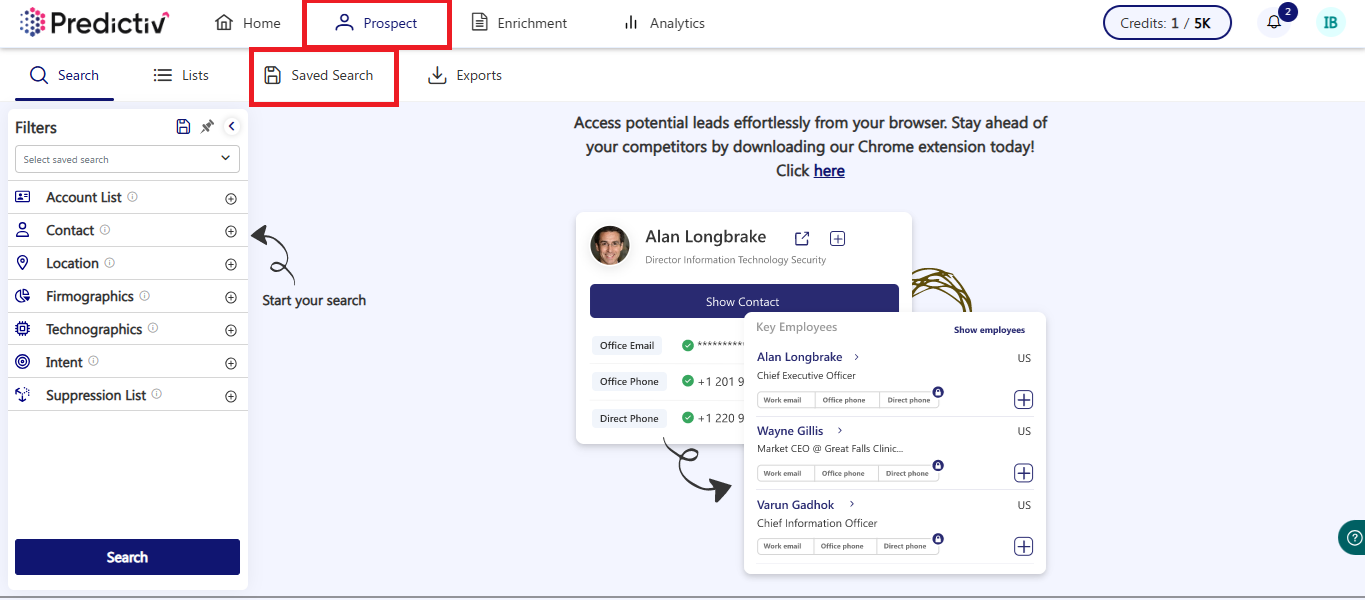
Step 3: View your list of saved searches
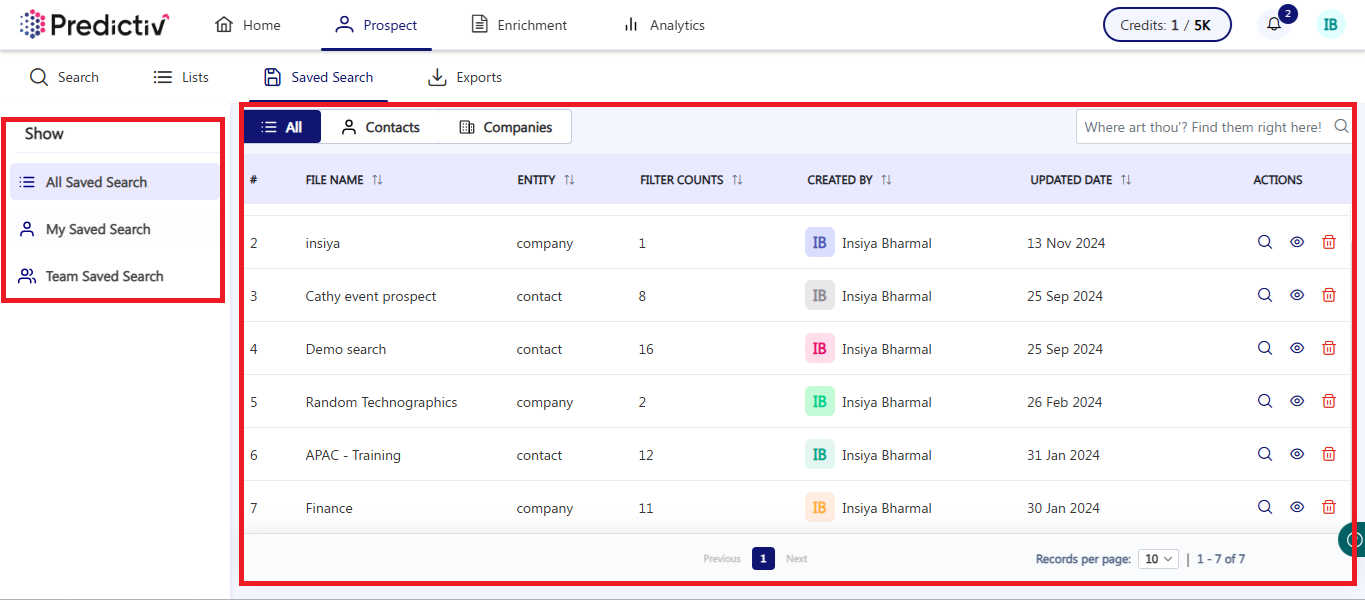
This section displays all your previously saved searches, making it easy to locate and manage them.
How to Use a Saved Search
Step 1: Go to the “Saved Search” dashboard (refer to the steps above on how to access it)
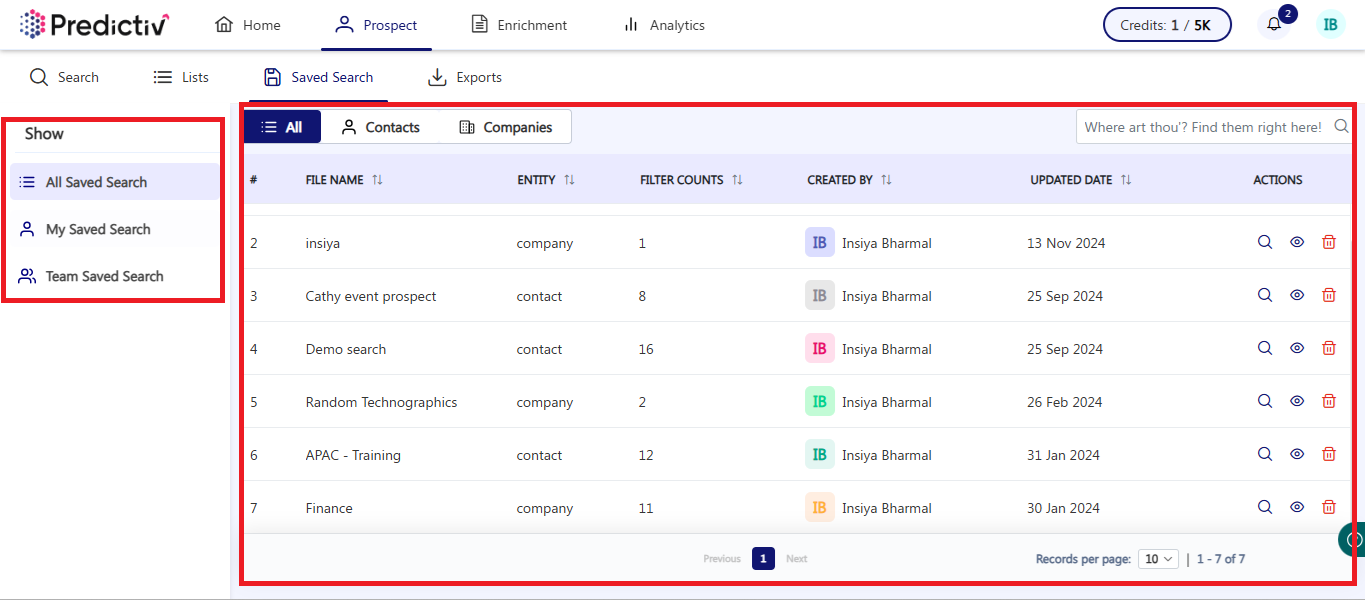
Step 2: Find the saved search you’d like to trigger
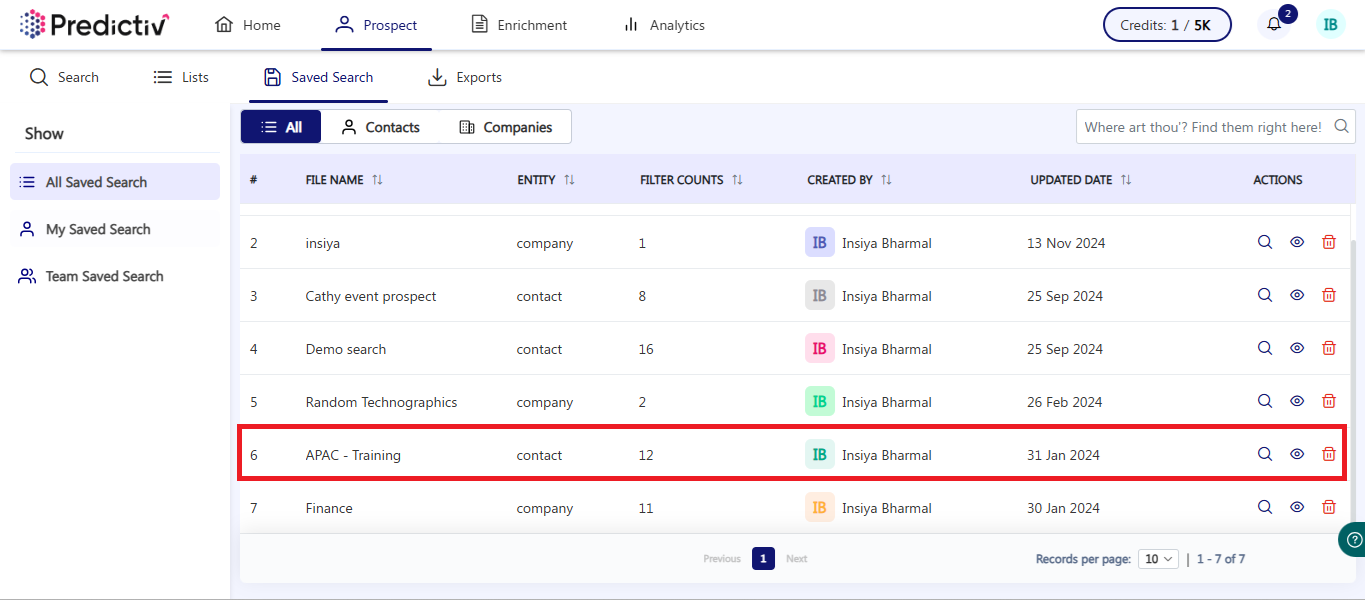
Step 3: [Optional] Preview the saved search
Click the eye icon next to the search name to preview the filters and criteria.

Step 4: Initiate the search
Click the magnifying glass icon next to it to trigger the search and see your results.

Pro Tip: If your targeting criteria changes or you realize the filters weren’t set correctly, you can update your saved search. Simply follow the instructions under “How to Set Up a Saved Search” to modify the existing filters and save them again.
Need help?
Reach out to our support team for assistance with Saved Searches or other Predictiv features.