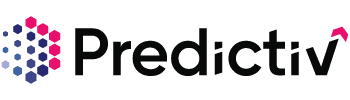Overview
Suppression filters are a powerful tool to help you eliminate unwanted noise from your prospecting. While selecting granular filters is often emphasized, it’s just as important to suppress industries, companies, locations, or technologies that don’t match your Ideal Customer Profile (ICP). Predictiv makes it easy to suppress unwanted data to refine your search results and improve your sales intelligence.
Using an Existing Suppression List
Already have a suppression list? You can quickly upload and use it in Predictiv. Follow the steps below:
Step 1: Log into Predictiv.
Step 2: Navigate to the Prospect Page.

Step 3: Towards the end of the left navigation panel, expand the Suppression List and switch to the Company Tab.

Note: To suppress specific contacts, simply download the template and add the contacts you want to suppress to the spreadsheet. For this article, we will be focusing on company filters.
Step 4: Download the sample template provided by Predictiv and enter your data into it. If you have your own suppression list, it must match the template format.

Step 5: After adding the data to the suppression template, head back to Predictiv and upload the list.

Step 6: Give your list a name and click Save.

Your suppression list is now ready to use!
Note – Please use the template provided by Predictiv, to avoid any disruptions in uploading your lists.
Suppressing Data On the Go
When refining your ICP, it’s important to not just choose the right contacts or accounts, but also to exclude those that don’t fit. Here’s how to suppress industries, technologies, companies, or even accounts with specific codes.
To Suppress Industries
Step 1: Navigate to the Prospect Tab.
Step 2: Expand the Firmographics filter.

Step 3: Scroll down to the Industry section.

Step 4: Use the Include/Exclude filters to choose the industries you want to eliminate from your search.
Pro Tip: You can exclude/include an entire industry, or expand an industry to filter through subcategories for a more detailed view. Hover over the industry name to reveal the option.

To Suppress Technologies
Step 1: Navigate to the Prospect Tab.
Step 2: Expand the Technographics filter.

Step 3: Click Advanced Search.

Step 4: Use the Include/Exclude option to suppress specific Categories, Vendors, or Products.
Tip: If you want to focus on certain vendors but not all of their products, you can include some products while excluding others from the same vendor.

Step 5: Click Apply to save your settings.

The technographics is now ready for use.

To Bulk Suppress Companies and Domains
Step 1: Navigate to the Prospect Tab.
Step 2: Expand the Firmographics filter.

Step 3: Scroll to the Company Type filter and click Bulk search

Step 4: Enter the companies or domains you want to exclude from your search.

To Bulk Suppress Accounts Using SIC or NAICS Codes
Step 1: Navigate to the Prospect Tab.
Step 2: Expand the Firmographics filter.

Step 3: Scroll to the Industry Classification filter.

Step 4:Click Bulk Search.

Step 5: Enter the SIC or NAICS codes you’d like to suppress or upload your file using the sample template.


Need Help?
If you encounter any issues or need further assistance, don’t hesitate to reach out to our support team. We’re here to help ensure you get the most out of your Predictiv experience!