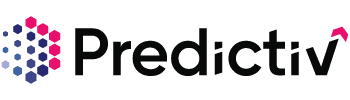Overview
Using an Existing Account List
Follow these steps to upload and use an account list in Predictiv:
Step 1: Log into Predictiv.
Step 2: Navigate to the Prospect Page.

Step 3: On the left navigation panel, locate the Account List filter and expand it.

Step 4: Download the sample template provided by Predictiv.
⚠️ Important: Ensure you use the template as provided; otherwise, it may not process correctly.

Step 5: Add your data to the template and save it.

Step 6: Upload the completed file into the ABM filter.


Step 7: Assign a name to your account list and click Save.

Your account list is now ready for use!
Creating an Account List on Predictiv
If you don’t have an existing account list, you can create it on Predictiv with the following steps:
Step 1: Use filters like location, firmographics, technographics, and intent to define your search criteria.

Step 2: Click Search to view results based on your filters.

Step 3: Navigate to the Company Tab.
💡 Pro Tip: If the results don’t align with your targeting, refine your filters and try again.

Step 4: Select the accounts you want to add to your list.

Step 5: [Optional] If you don’t want previously exported data to appear in your search, check the Exclude Exported Data option.

Step 6: Once satisfied with your selections, click the Export Icon on the top right corner to download the data.

Step 7: Select the “Website” checkbox, since it is a requirement to have the domain name for the account list feature to work accurately and save this spreadsheet on your system.