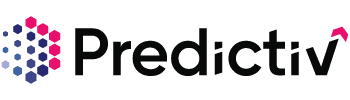Overview
Technographics is a powerful feature in Predictiv that allows you to identify and target accounts based on the technologies they use. By leveraging technographic data, you can refine your prospecting efforts, uncover new opportunities, and create highly targeted outreach campaigns.
Set Up Technographics in Predictiv
Step 1: Log Into Predictiv
Start by logging into your Predictiv account using your credentials.
Step 2: Navigate to the Prospect Page
Once logged in, go to the Prospect page. This is where you’ll configure the filters, including technographics.
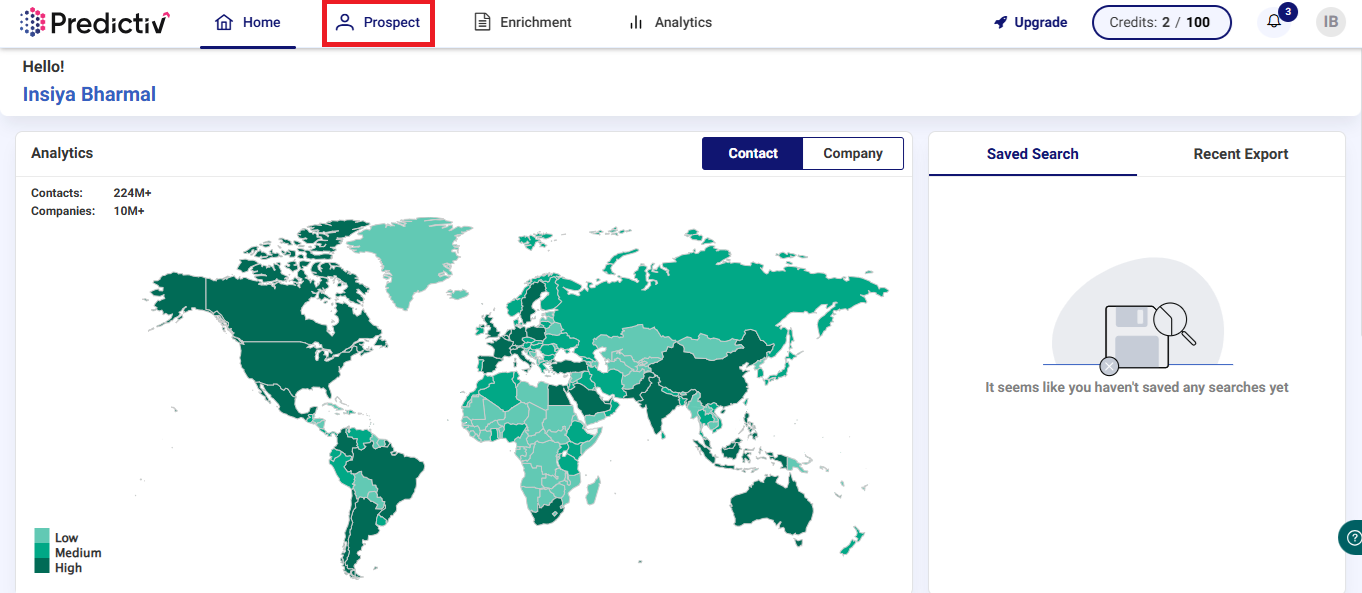
Step 3: Select Technographics from the Left Navigation Bar
On the left-hand navigation bar, select Technographics. This will bring up the technographics filter options for your search.
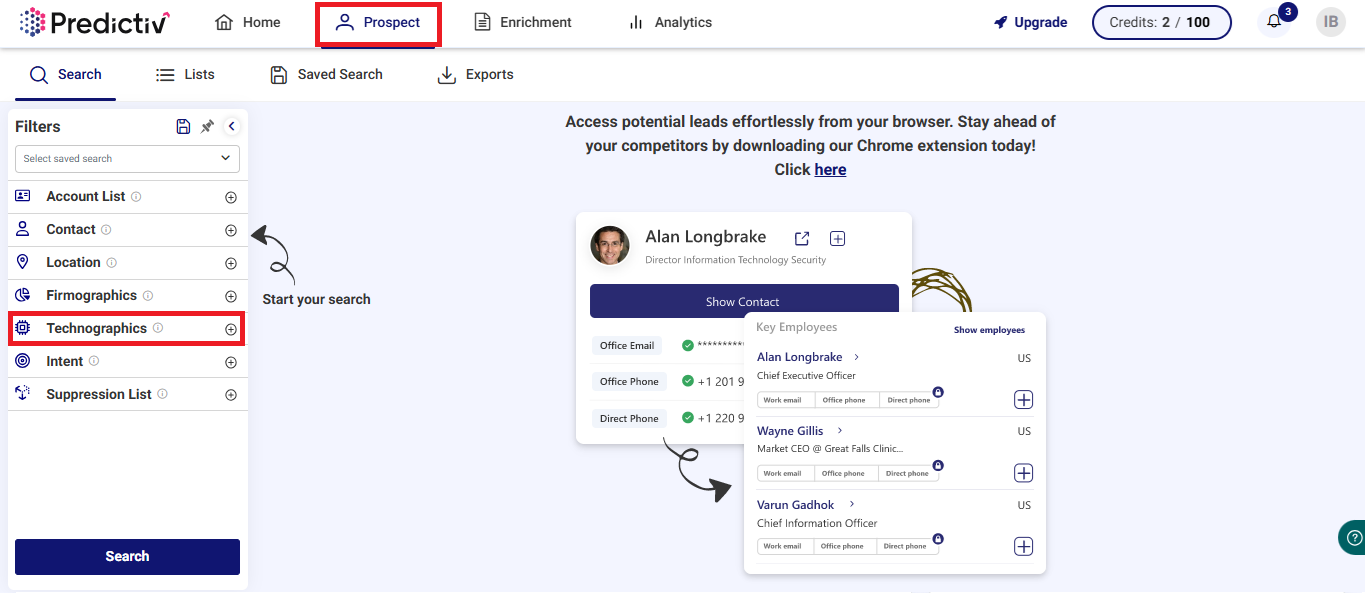
Note: If you’re a free user, you can only select 1 technographic topic at a time. Consider upgrading to unlock the ability to filter by multiple technologies.
Step 4: Search for the Technologies You’re Looking For
In the search bar, start typing the technology you’re interested in. Predictiv will suggest related technologies as you type. Select the one that best matches the technology you’re targeting.
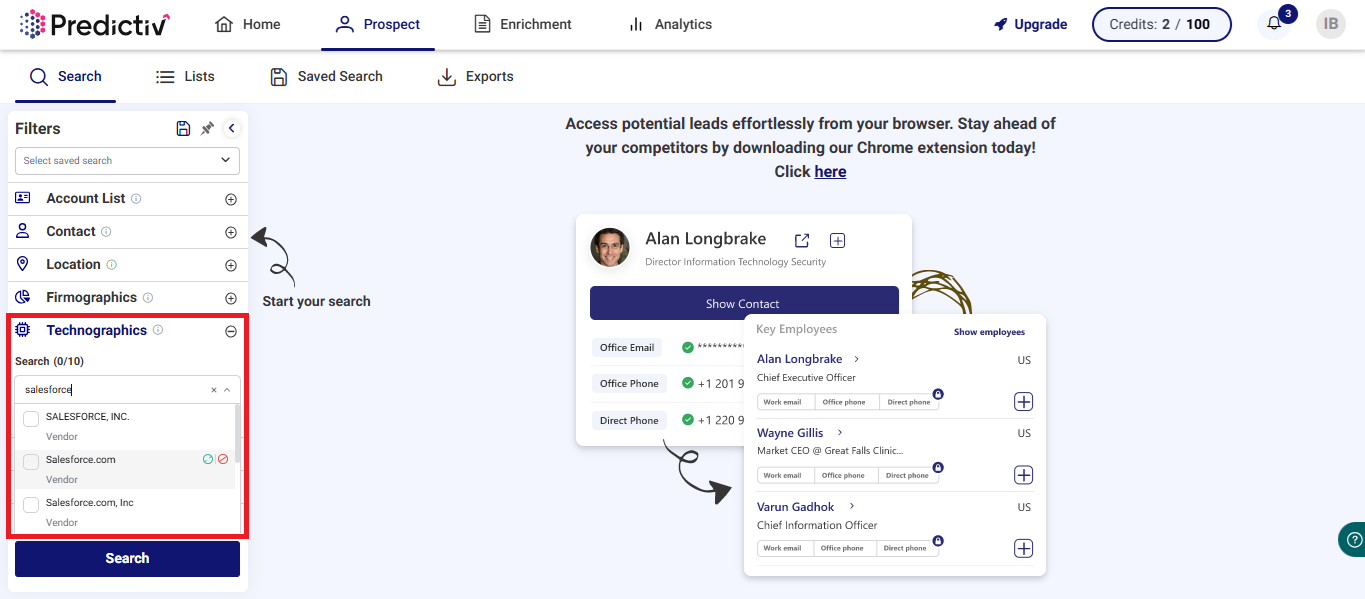
If you’re unsure about which technographic topics to use for your goals, check out this blog post for tips on how to effectively set up your technographics for your campaigns.
Step 5: [Optional]: Advanced Search
If you want to explore all available technographics on Predictiv, click Advanced Search. This will allow you to view a wider range of technology categories, vendors, and products available for filtering.
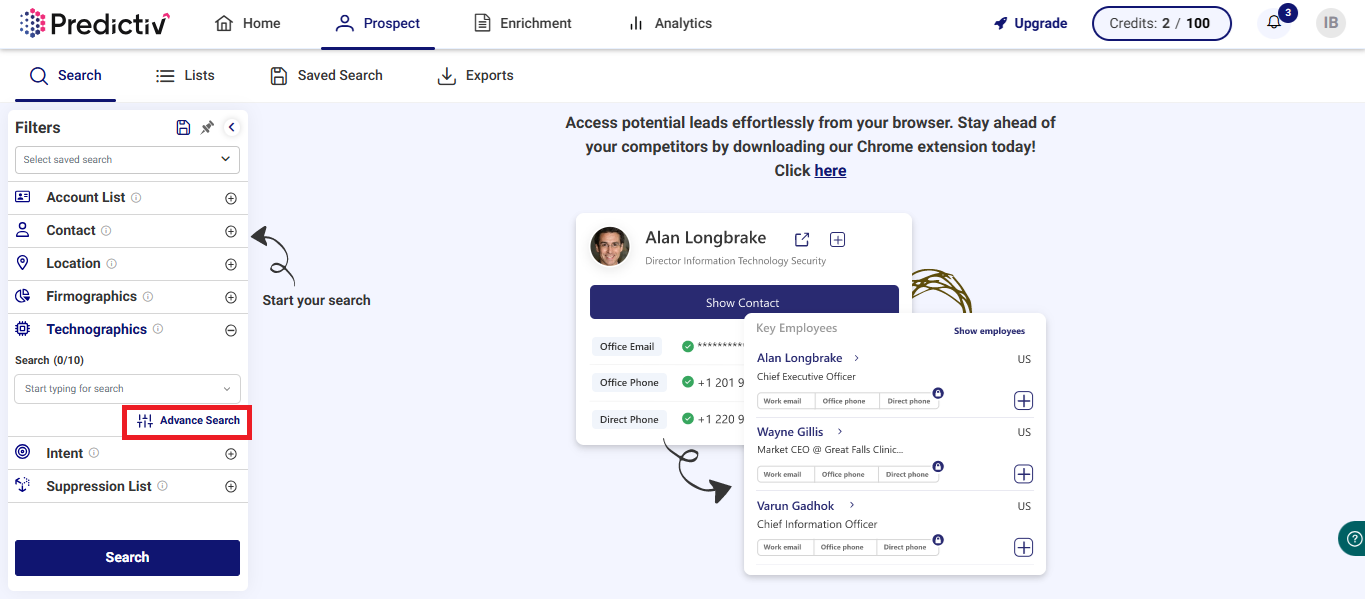
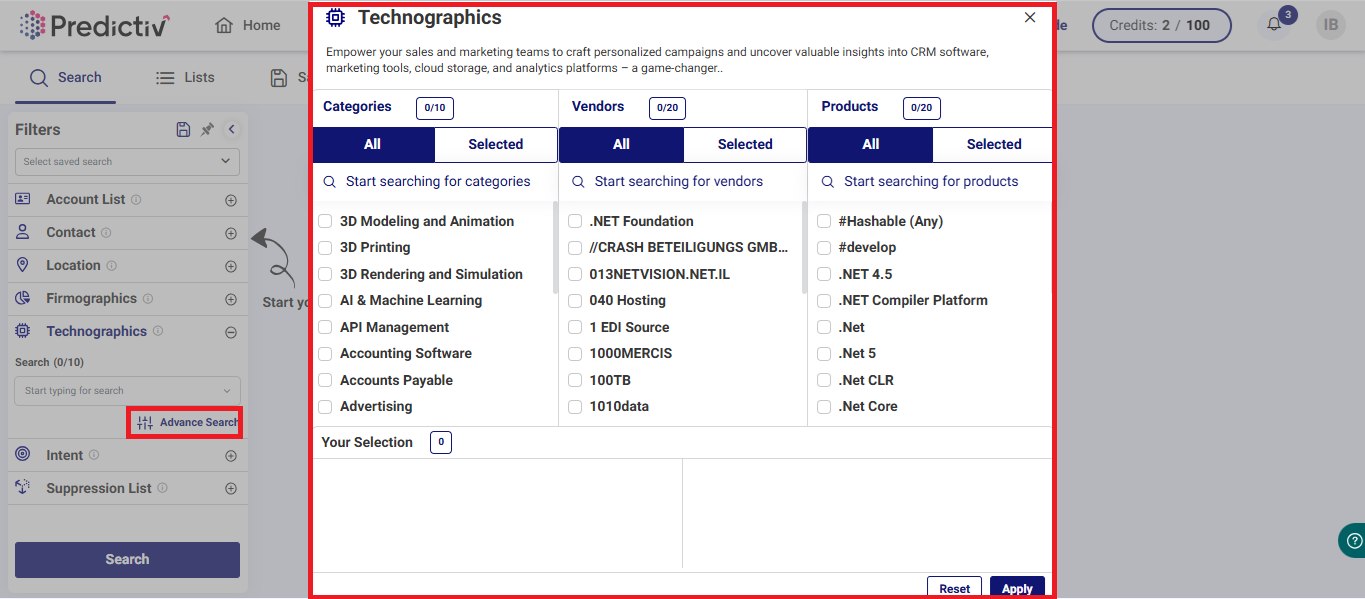
Predictiv’s technographics are grouped into three main categories:
1. Categories: Broad technology sectors like cloud computing, AI, and more.
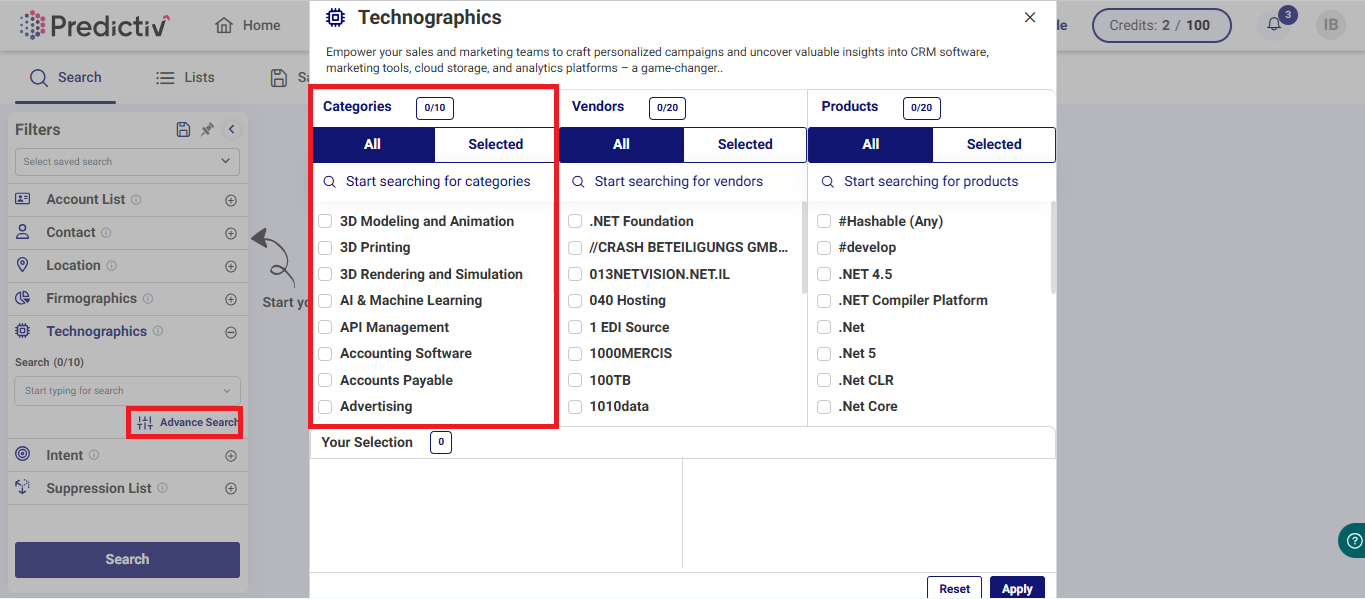
2. Vendors: Specific technology providers, such as Salesforce, Microsoft, etc.
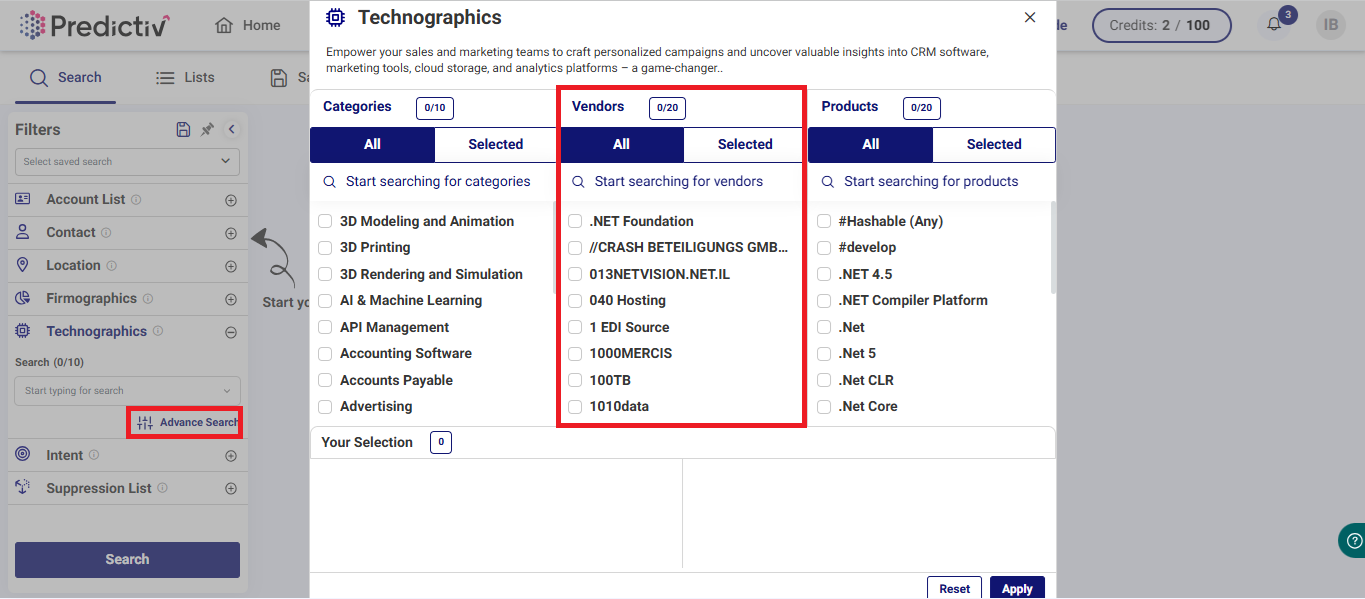
3. Products: Individual technology products or solutions.
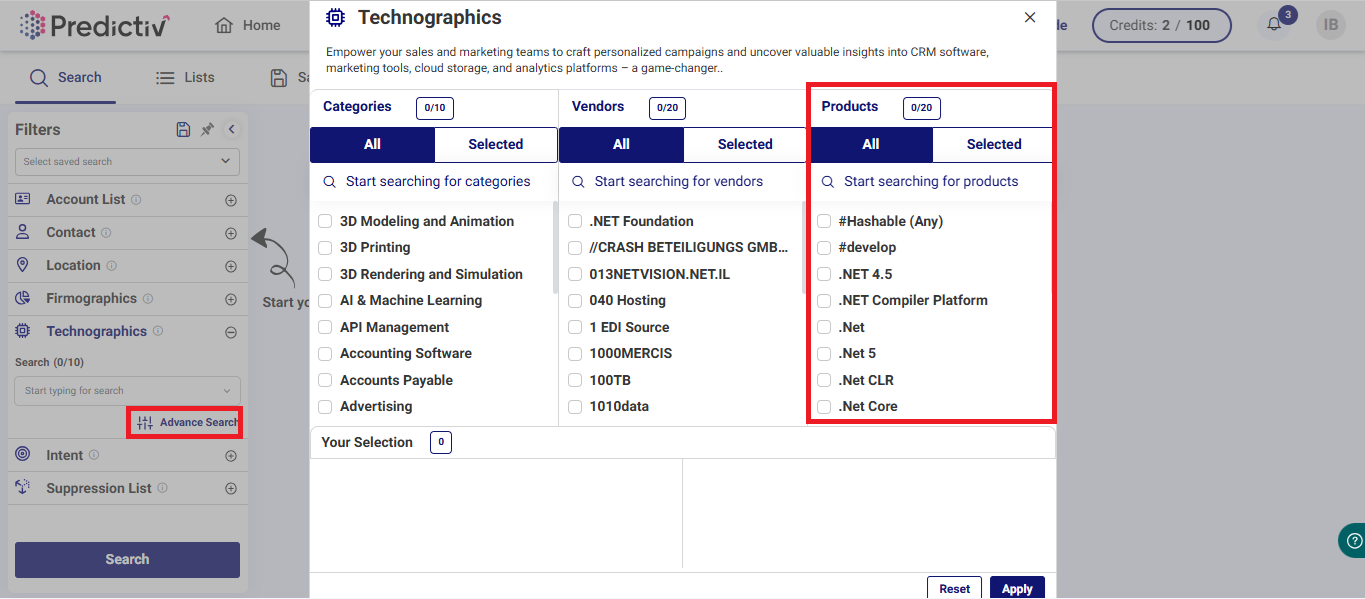
Step 6: Taking your pick
Select from a broad range of categories, vendors or products. If you select a particular category, it’s complimenting vendors and products will be applied as well.
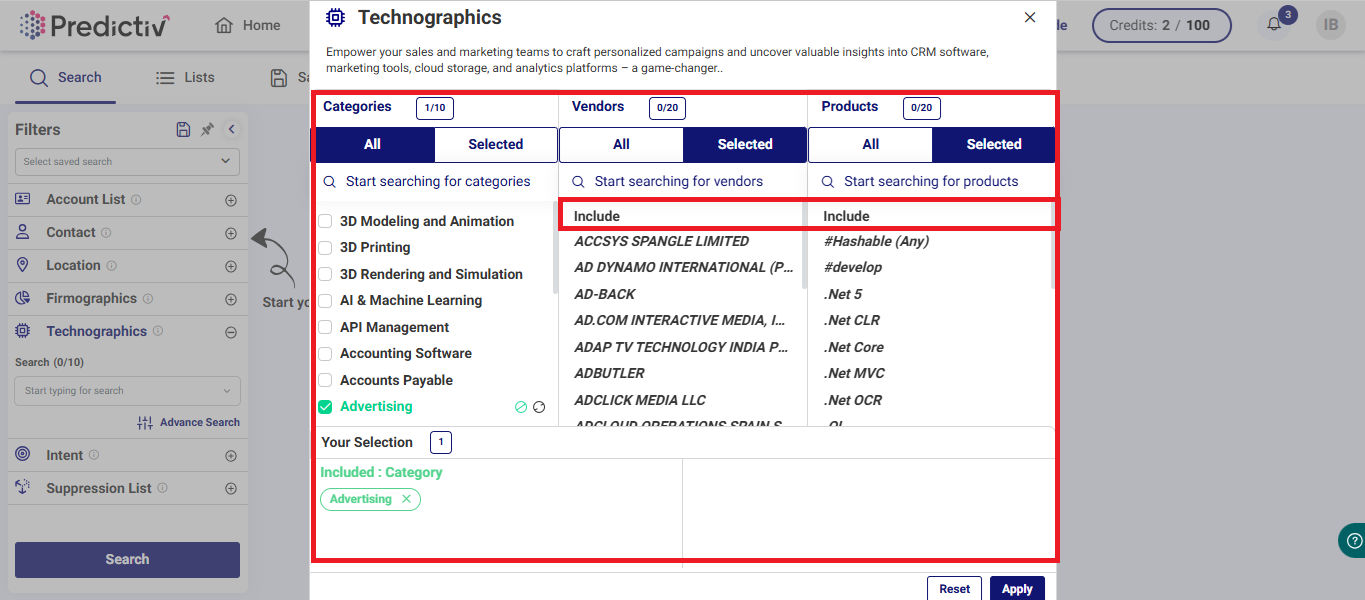
Step 7 [Optional]: If you see certain categories, vendors or products showing up in the included field, you can always exclude them from your search through our quick suppression options.
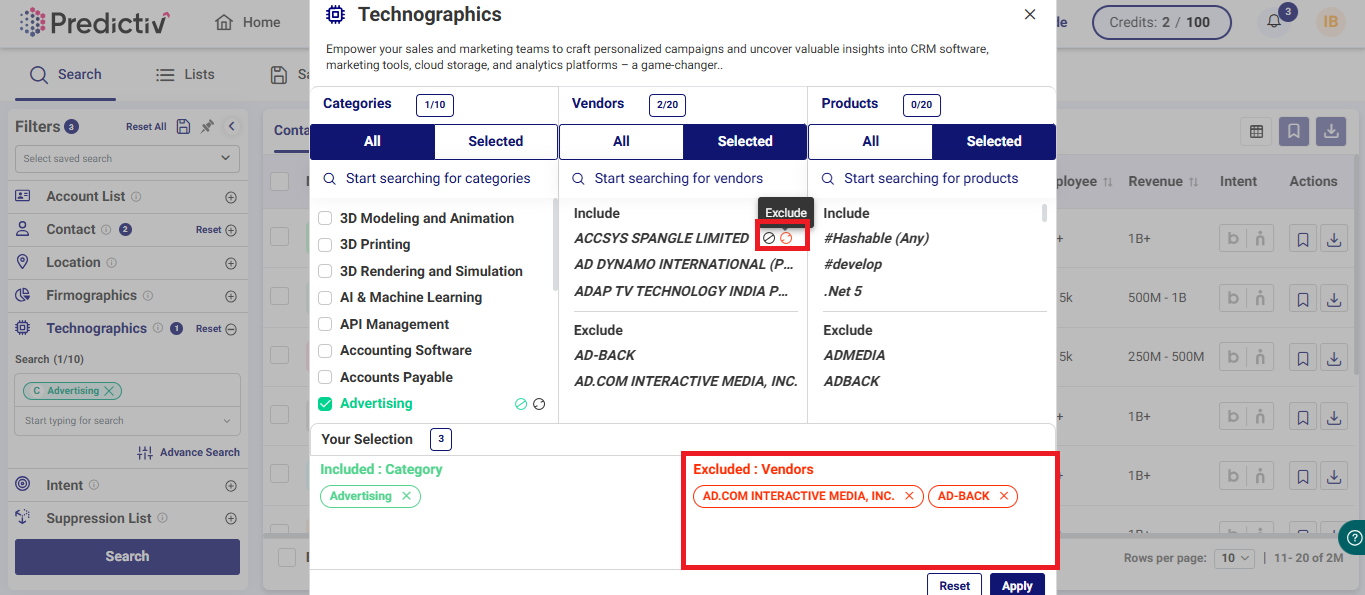
Step 8: Apply and Search
Once you’ve selected your technographics, click the Search button. Predictiv will apply your technographic filters, and only the contacts and accounts using those technologies will be displayed in your results.
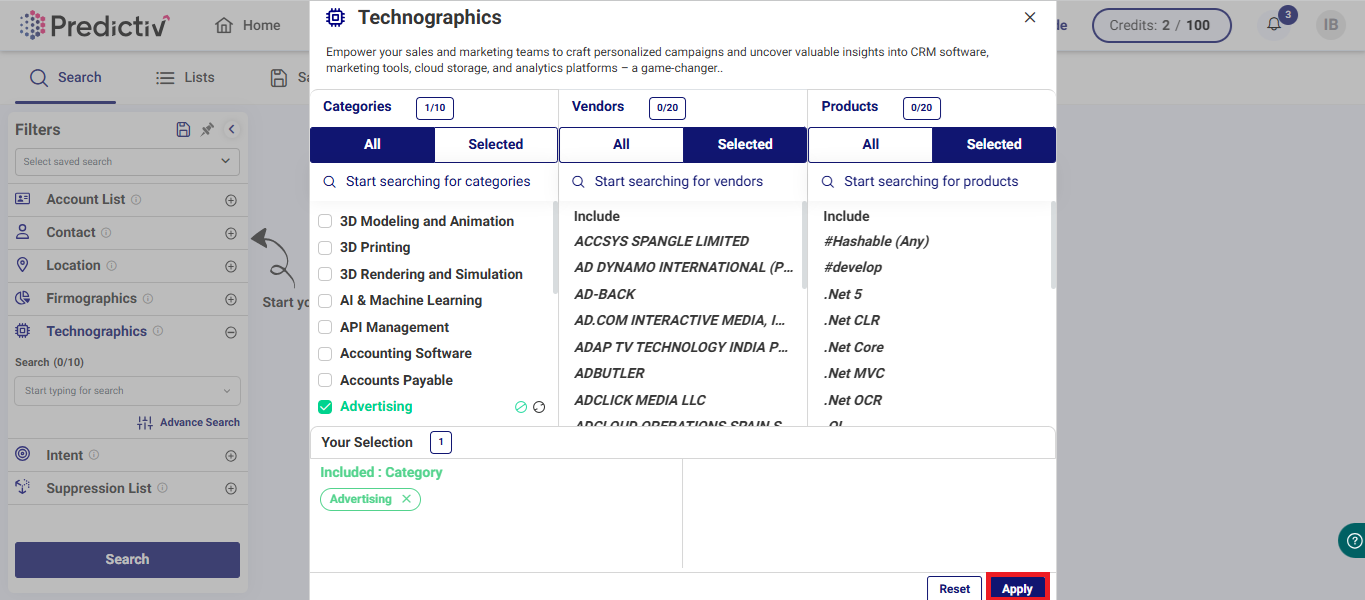
Step 9: If you wish to deep dive into a particular contact, simply click on the contact to see an expanded view.
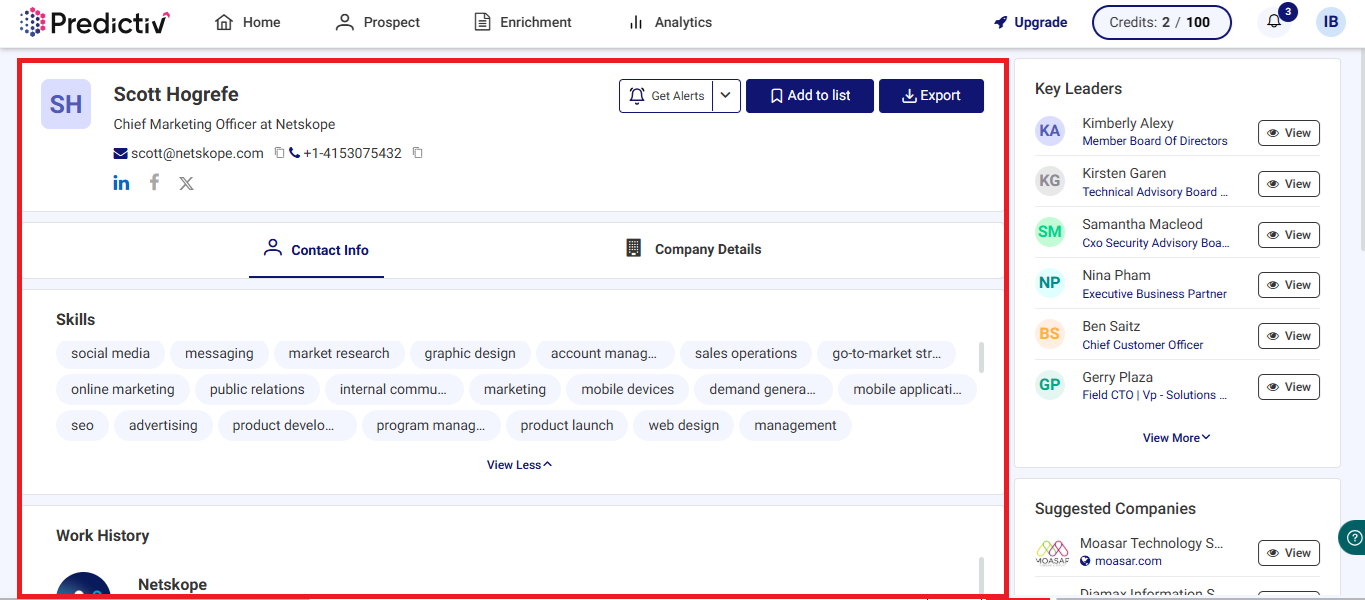
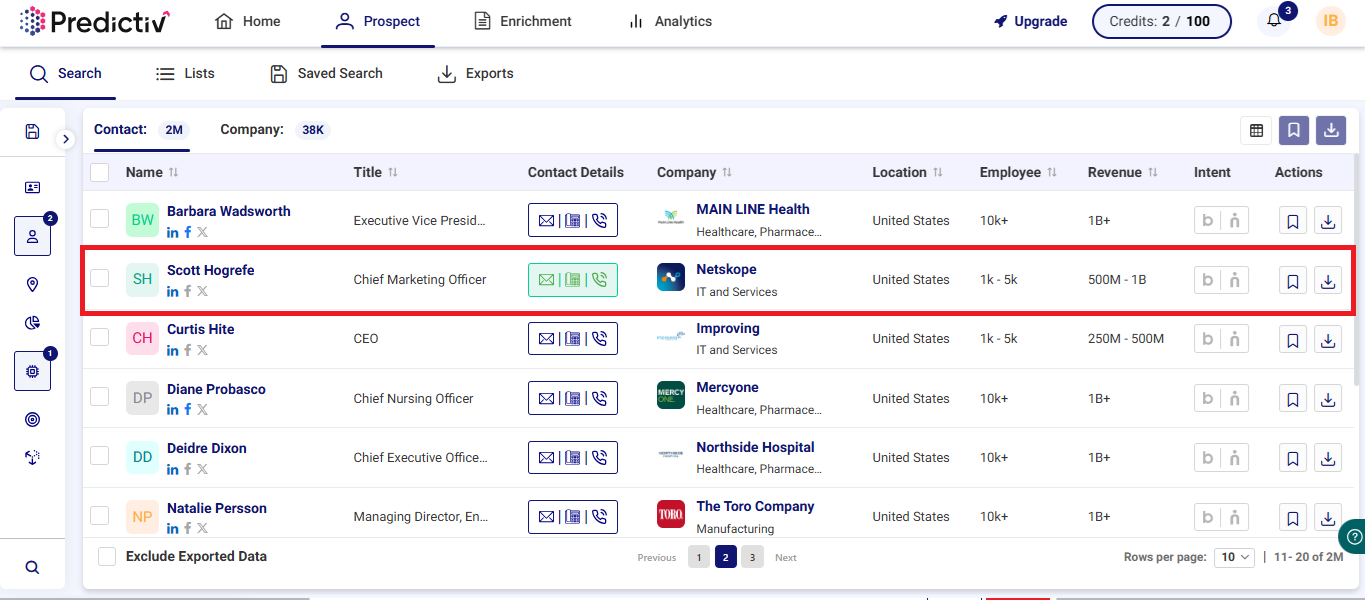
Need Help?