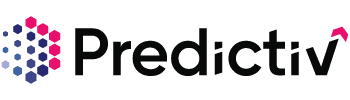Overview
The Intent Stream and Reporting feature is available exclusively to Pro+ and Enterprise users. This tool helps you analyze intent data and generate actionable insights about your Total Addressable Market (TAM), trending intent topics, and engaged accounts.
Before you begin, make sure your Intent Topics are configured in Predictiv. If you haven’t done this yet, follow this guide to set them up.
Note: It may take 4-8 hours for Predictiv’s APIs to populate data for your configured intent topics after initial setup.
Setting Up Intent Stream & Reports
Step 1: Log in to Predictiv
- Start by logging into your Predictiv account.
Step 2: Access the Analytics Tab
- Click on the Analytics tab in the top navigation bar.
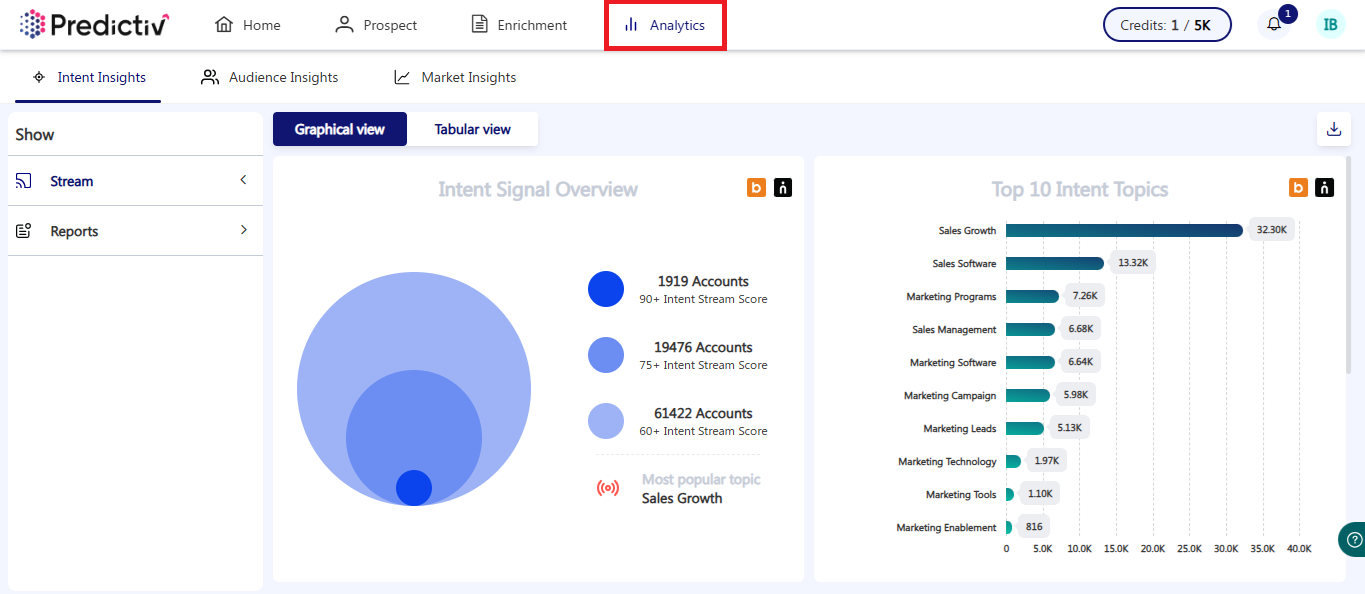
Step 3: Choose Between Stream or Reports
- On the left navigation, you’ll find two options:
- Stream: For quick insights into your TAM, top intent topics, and top accounts by engagement.
- Reports: For more detailed and customized data exploration.
Using the Stream Tab
The Stream Tab in Predictiv is your go-to for quick and detailed insights into your intent data. Here’s a breakdown of how to make the most of this feature:
Quick Reporting
The Stream Tab provides a high-level summary that’s perfect for an at-a-glance understanding of your market and engagement data. Here’s what you’ll see:
TAM (Total Addressable Market)
Displays the total number of potential accounts or leads based on your configured intent topics. This gives you a snapshot of your overall market reach.
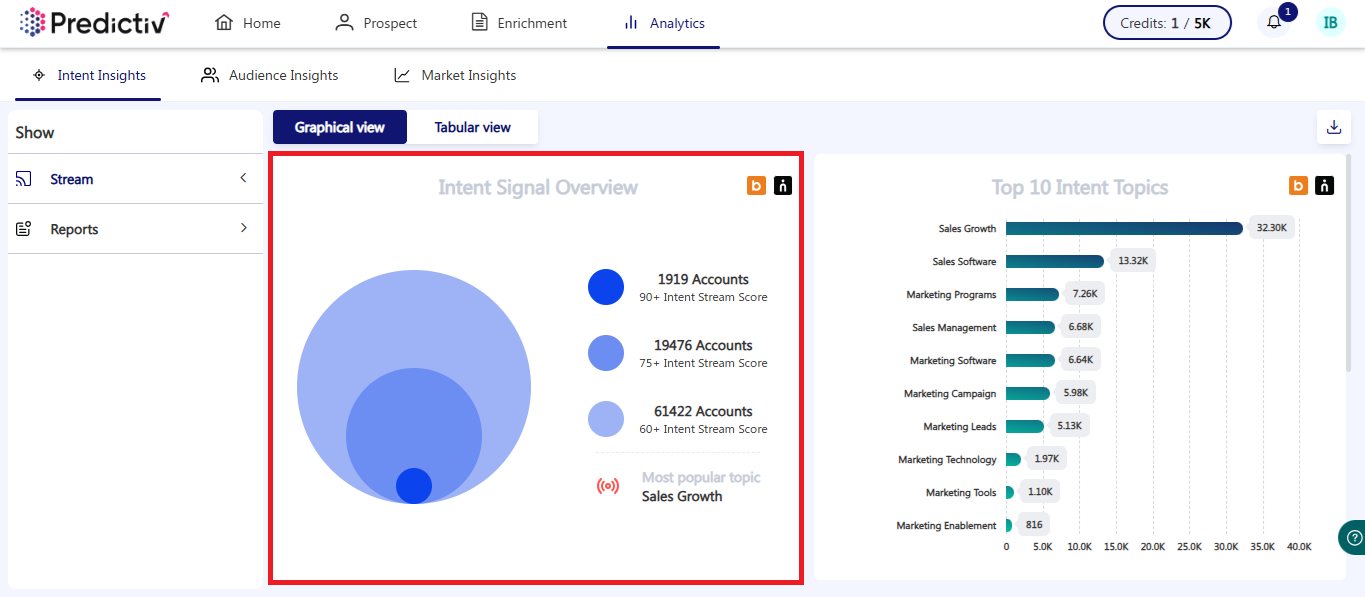
Top 10 Intent Topics
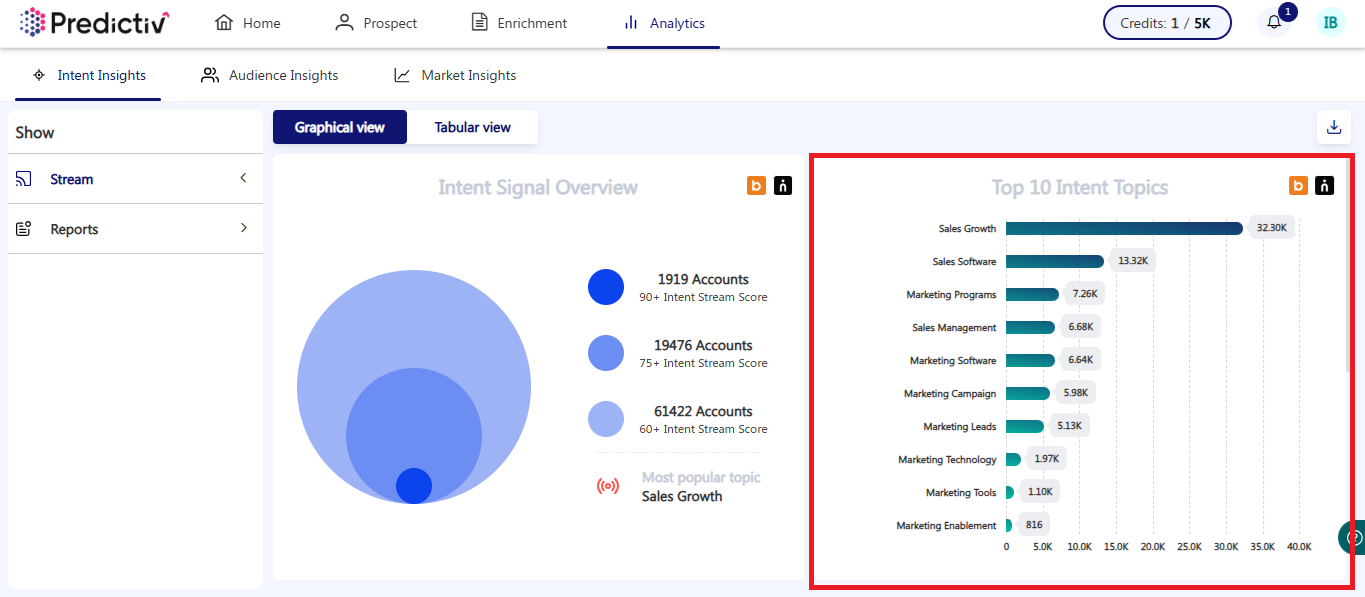
Top 10 Accounts by Engagement
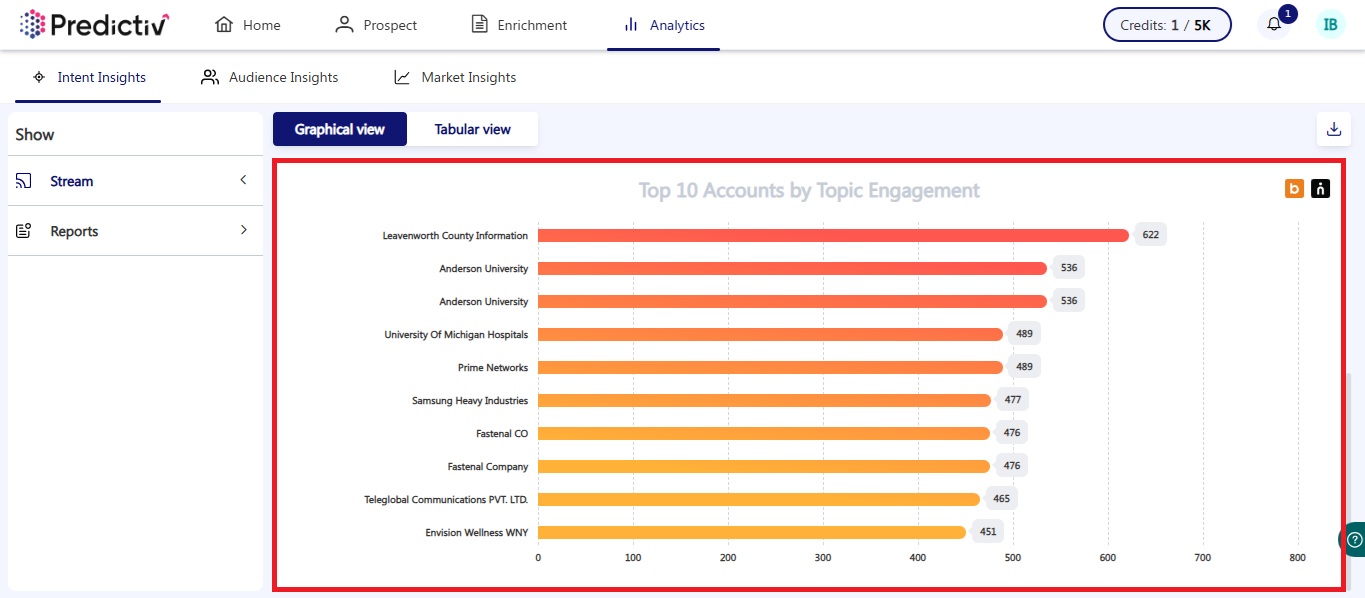
Downloading Reports
- To keep a record of this data, click the download icon in the top-right corner of the Stream Tab.
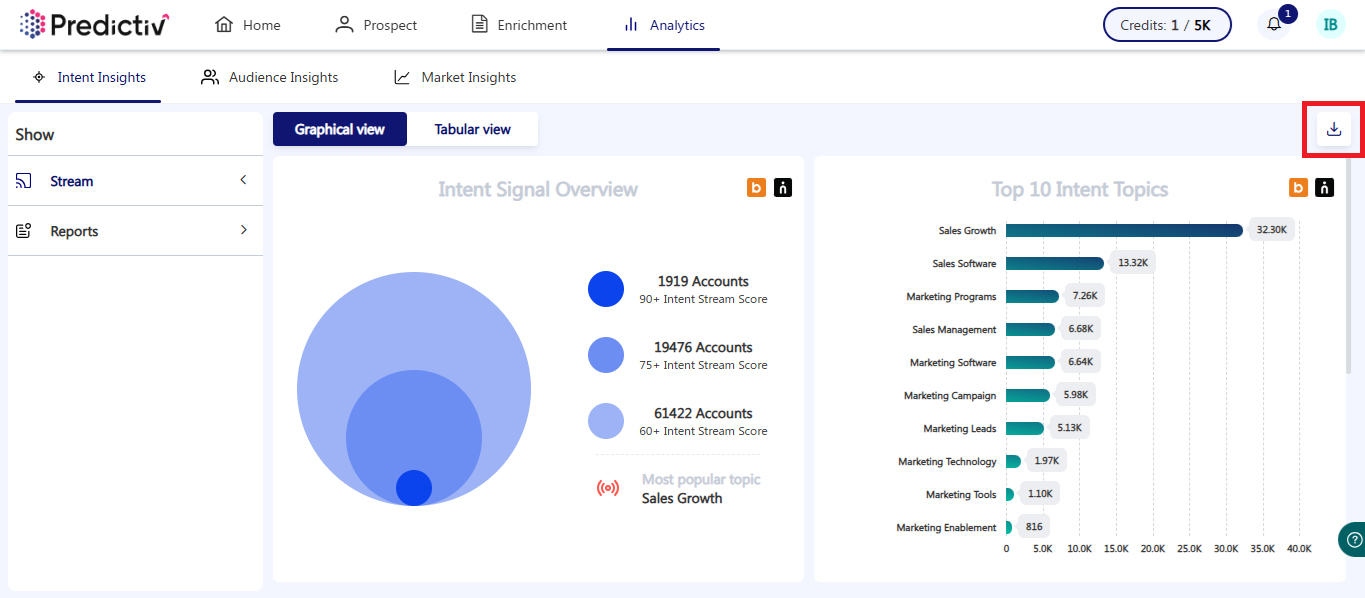
- The downloaded file includes all the summarized data, making it easy to share or use for presentations and analysis.
Graphical View vs. Tabular View
Overview
Graphical View
The Graphical View gives you a high-level visualization of your intent data, helping you understand:
- The overall audience reach of your configured intent topics.
- Trends and performance at a glance.
This view is perfect for gaining a quick, holistic understanding of how your intent topics are resonating with your target audience.
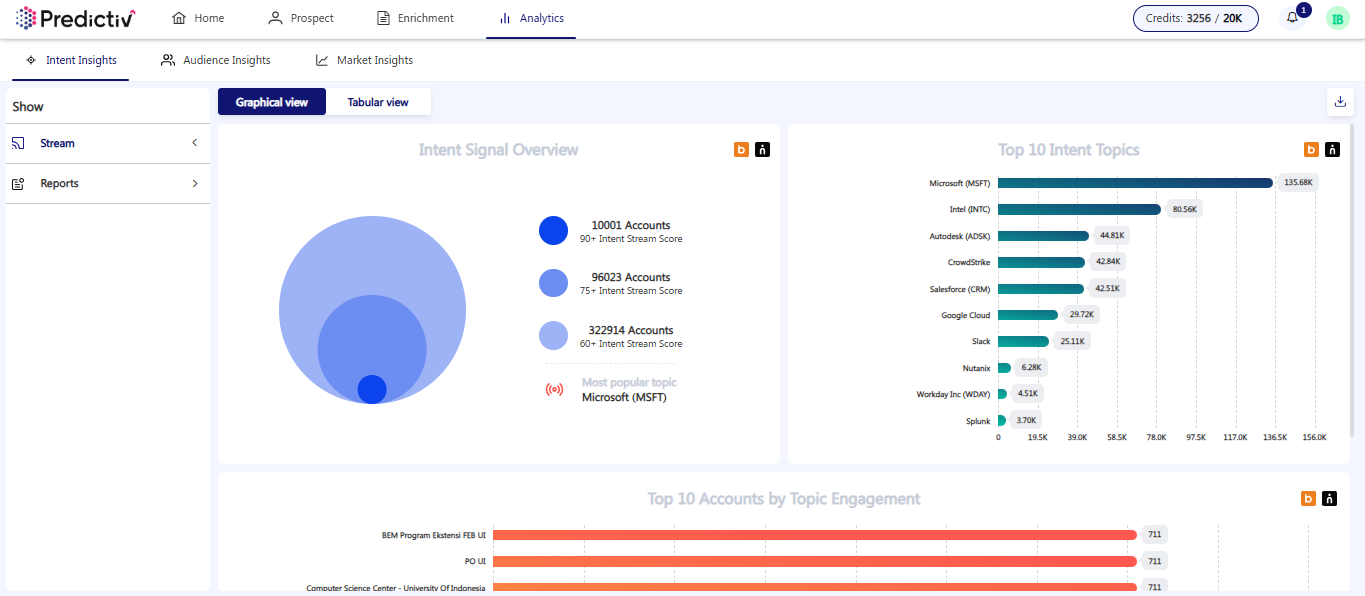
Tabular View
The Tabular View is designed for detailed analysis. It provides:
- Company-level insights: See which companies are showing intent for your topics.
- Trending topics: View the number of intent topics each company is engaging with.
- Unified intent scores: Understand each company’s interest level based on weekly updates.
- Pro and Pro+ users: Access LeadSift Intent scores.
- Enterprise users: Access both LeadSift and Bombora scores.
- Topic trends over the past week:
- Red: A decrease in searches compared to the 90-day trend.
- Green: An increase, indicating growing interest in that topic.
You can also view additional details like:
- Employee size.
- Industry type.
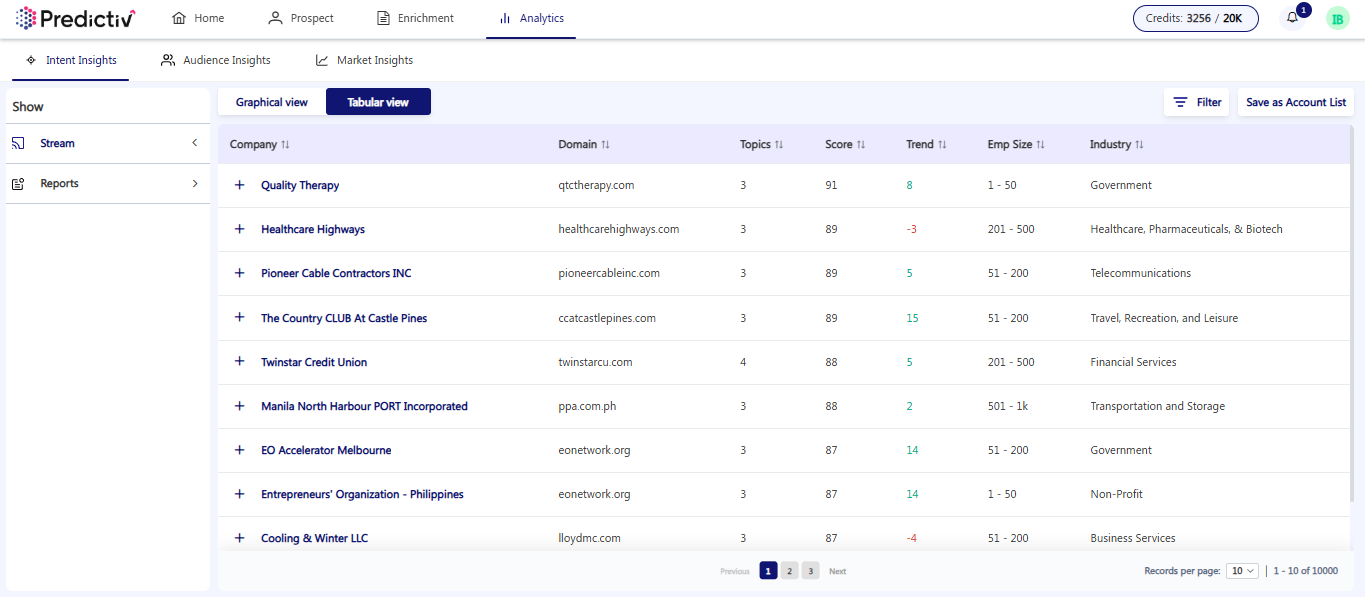
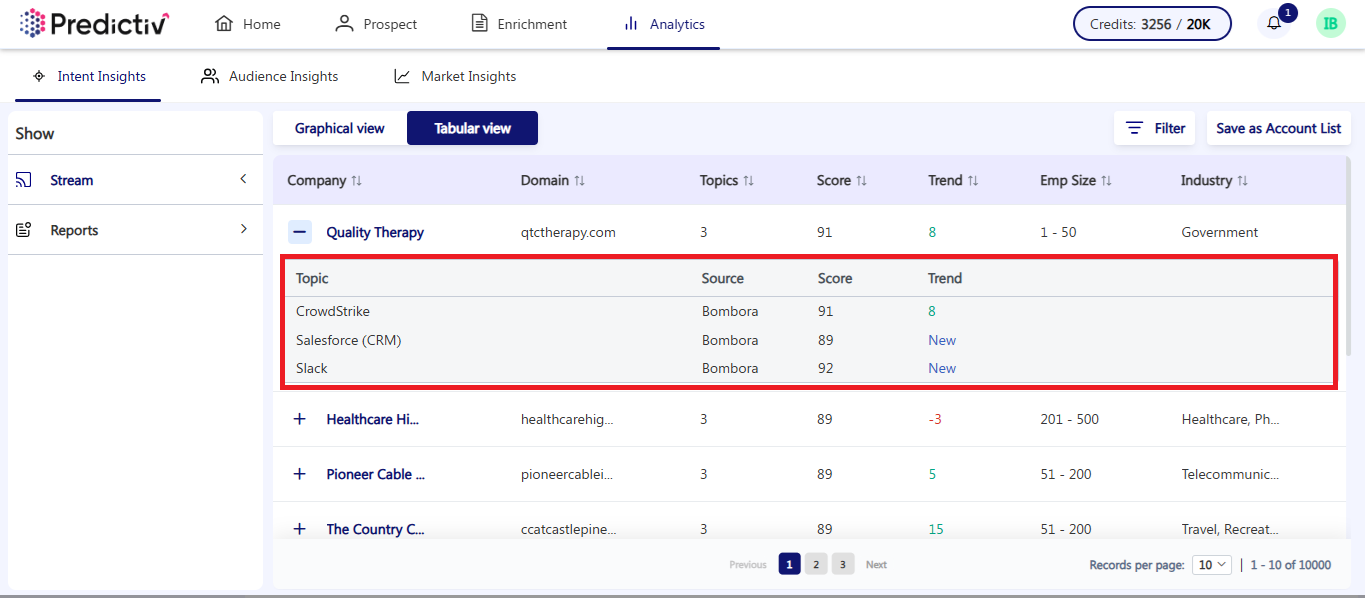
Filtering Your Results
To refine your analysis:
Switch to Tabular View
- Click on the Tabular View button to change views.
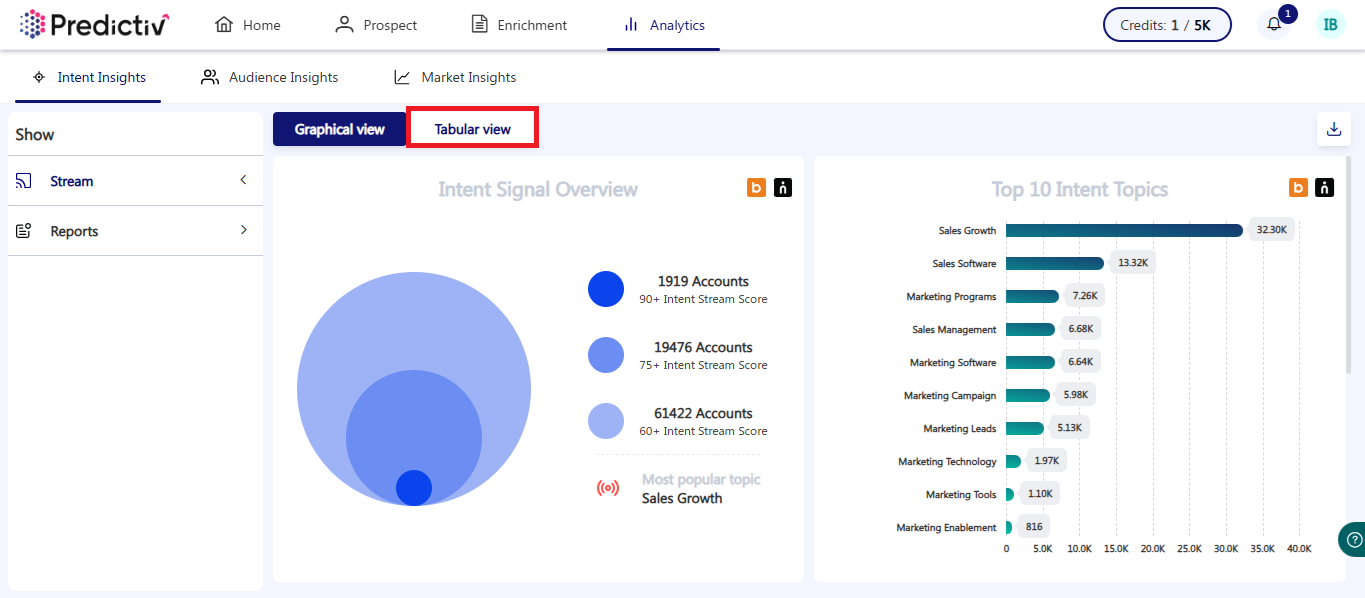
Access the Filter Tab
- Click on the Filter tab in the top-right corner.
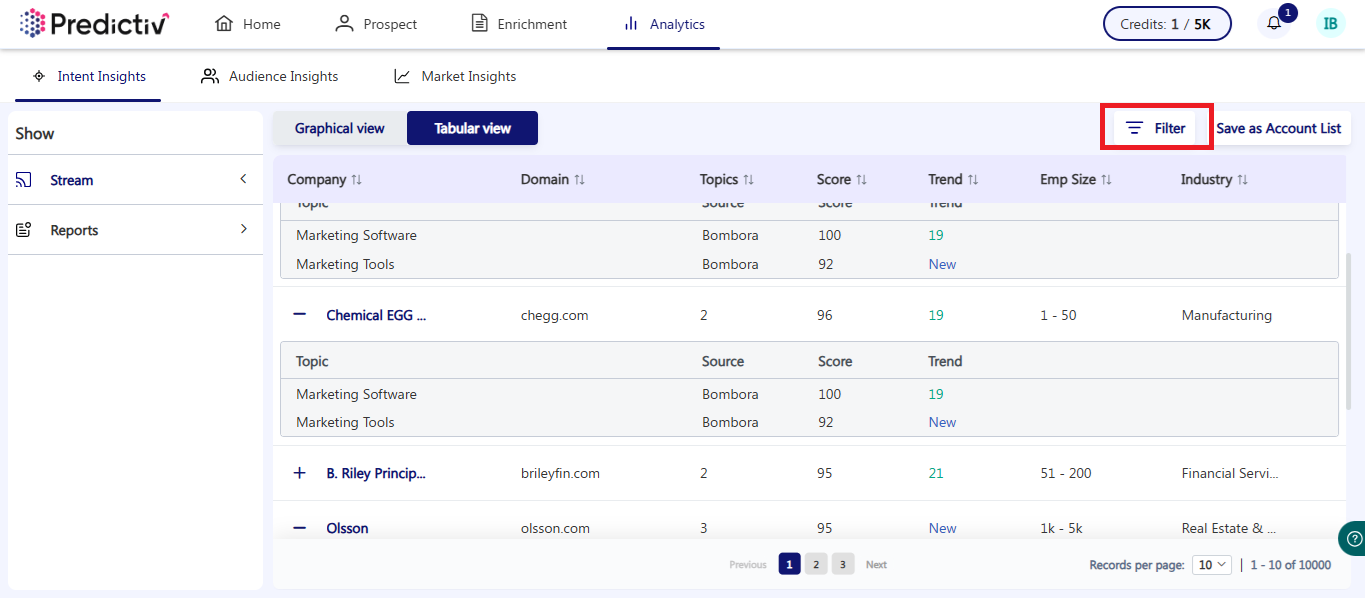
Apply Filters
Refine your results by adjusting:
- Intent Topics: Select specific topics that align with your Account-Based Strategy or choose all configured topics.
- Score Thresholds: Set a minimum threshold for intent scores (Predictiv only provides scores of 60 or above).
- Topic Threshold: Decide how many topics a company should rank for (e.g., 1, 5, or more).
- Industry, Employee Size, or Revenue Range: Filter by specific business attributes.
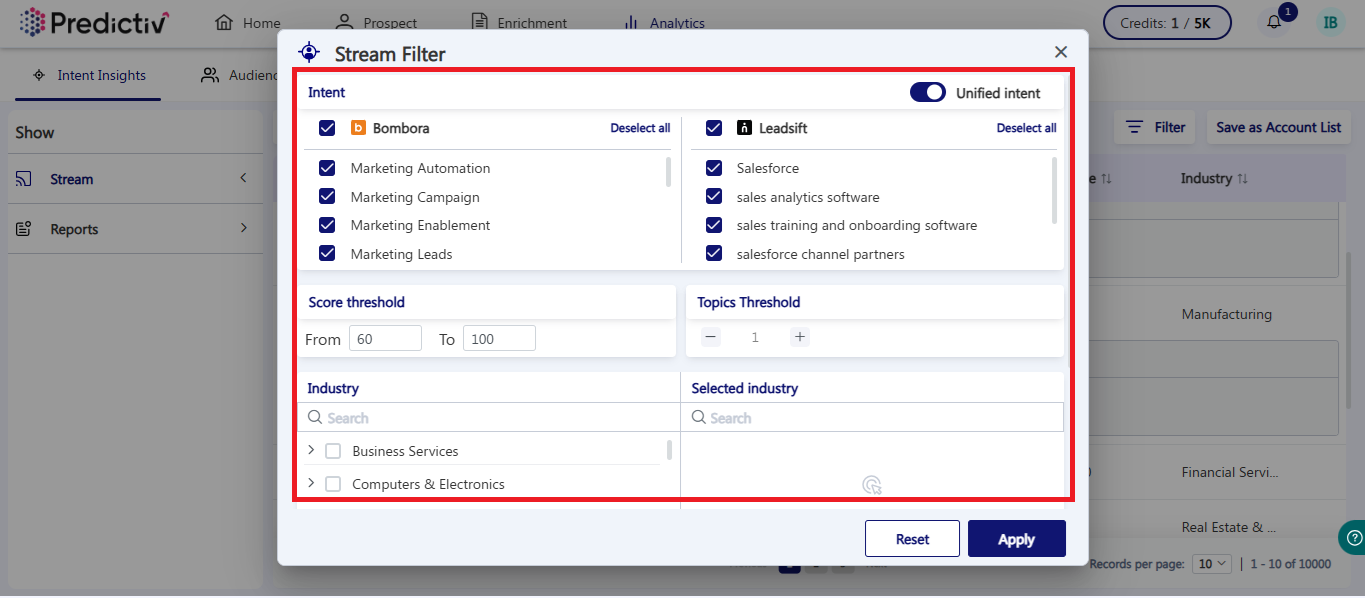
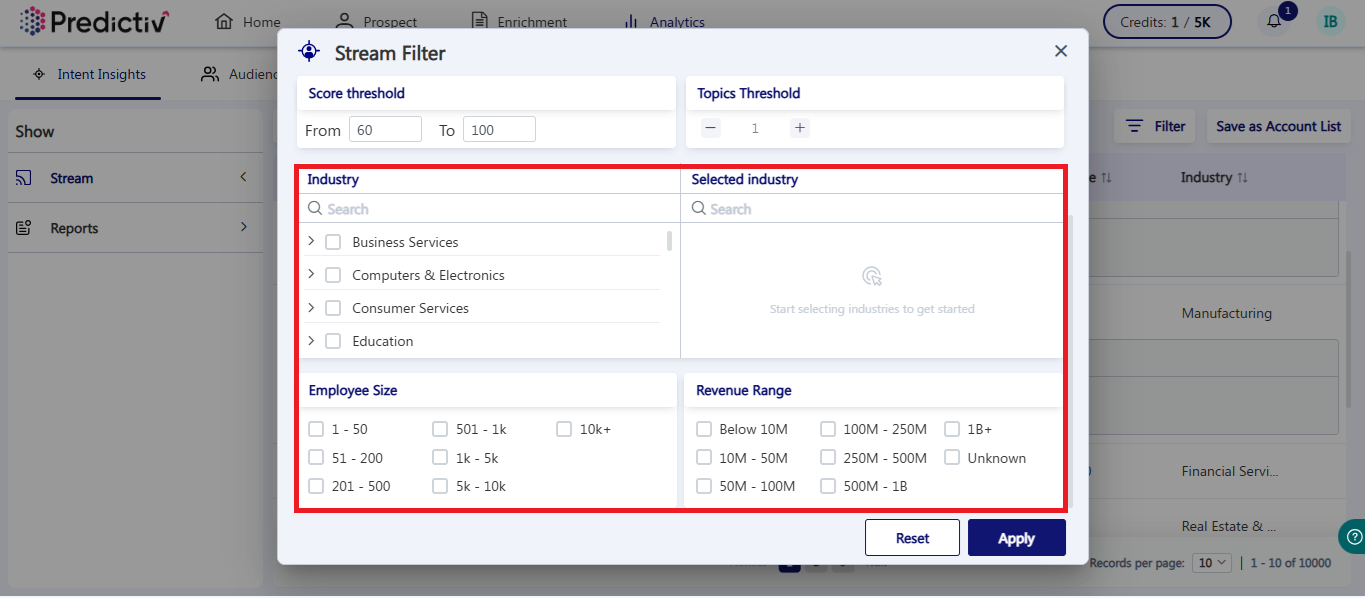
Update Your Results
- Click Apply in the bottom-right corner to refresh your filtered data.
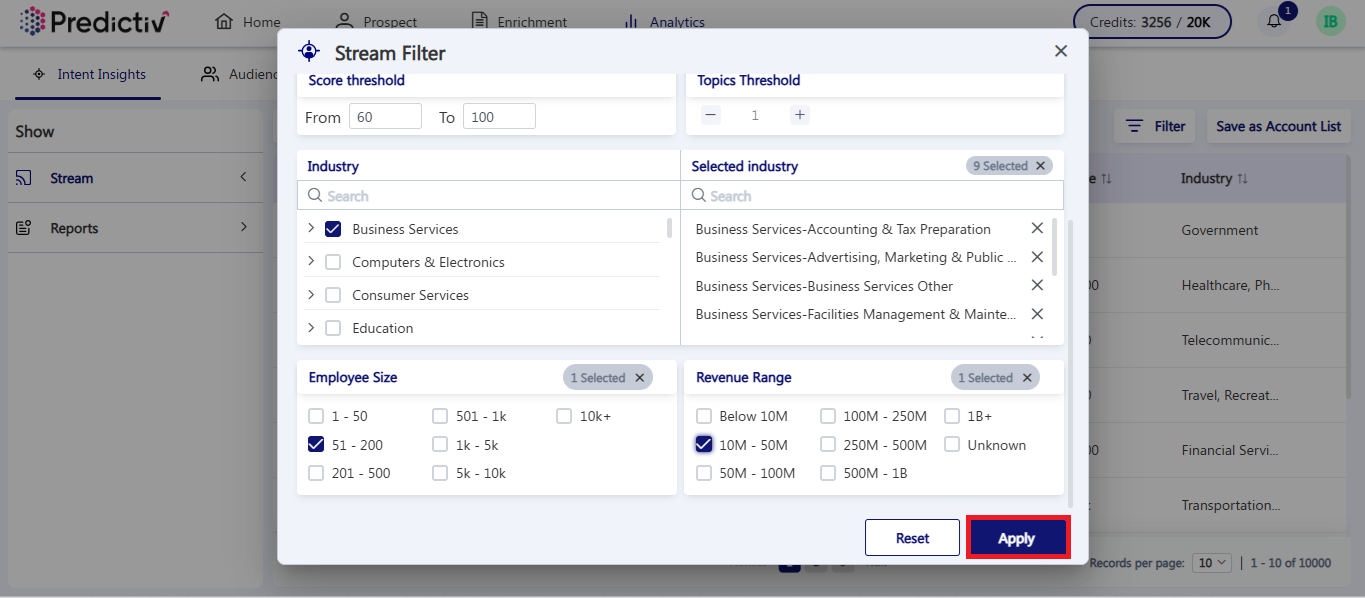
Tip: If no companies match your filters, consider broadening your criteria for more results.
Saving Your Results as an Account List
- Once you’re happy with your filtered data, you can save it as an Account List for targeted outreach.
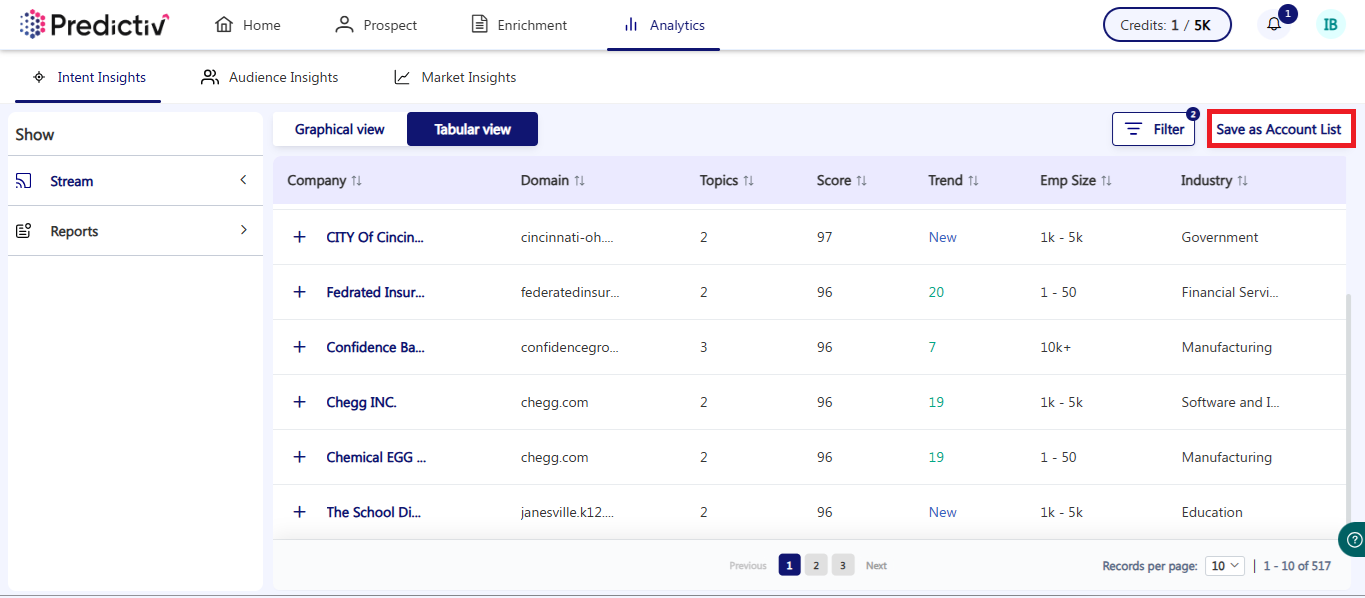
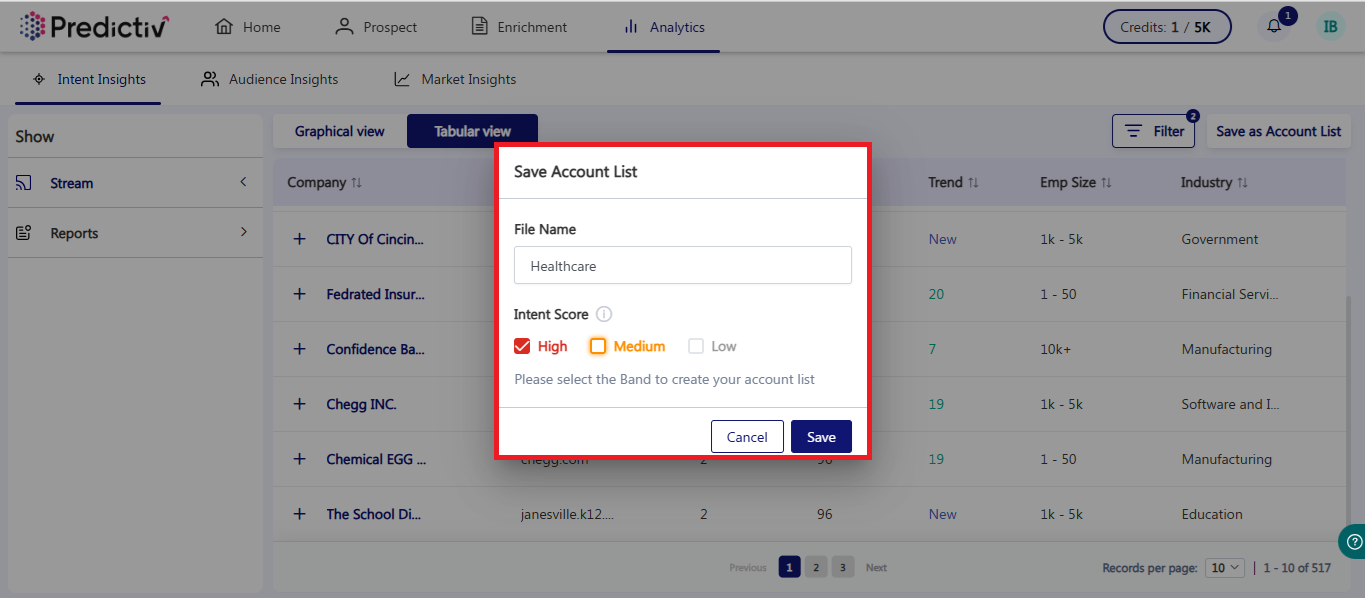
- To learn how to use saved account lists, follow this guide for more.